Scales, rotates, and translates a texture's projection. You can also define the projection's name and its wrapping method.
To Display: Press the (Texture Space) Edit button from within a texture shader's property editor.
Any modifications made to the texture projection using the J key will be reflected in this property page. The Scale, Rotate, and Translate options use the bottom-left corner of a picture file as the pivot.
| Scaling U, V, W |
Scales the texture projection on its support. |
| Rotation U, V, W |
Rotates the texture projection on its support. |
| Translation U, V, W |
Translates the texture projection on its support. |
| Reset |
Resets the UVW transformation values to their defaults. Useful when you want to undo several transformations. |
| Freeze |
Bakes the texture projection's UVW transformations into its UV coordinates (editable in the Texture Editor). However, it keeps the relation with the texture support object — in this respect, it is different from freezing the projection directly, which removes the support and collapses all texturing operators. See "Freezing" Texture Projection Transformations [Texturing]. |
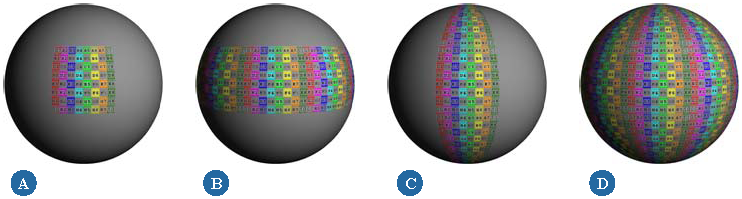
| U, V, W |
Repeats the texture in the corresponding direction beyond the extent of the projection. The values set here are visible only in a rendered image. To get a texture to not wrap when you display it in a 3D view, you need to set its clamp/repeat options in the object's Material node property editor — see Material Node Property Editor. |
| Seam U, V |
Identifies whether the corresponding sides of a frozen texture projection are supposed to be joined. For example, a cylindrical projection should have Seam U checked. These parameters appear only when you freeze a texture projection. The correct options should be checked automatically, depending on the type of projection. These options are mainly useful for correcting artefacts at the seams of frozen projections in scenes created in previous versions of Softimage. |