Disconnecting components is the opposite of welding. Components are separated from their neighbors, and new boundary edges and points are added as necessary. For example, you can select a set of polygons on a box and disconnect them to create a lid that is a separate "island" of polygons but still part of the box object.
You can disconnect points, edges, or polygons:
When you disconnect a point, a new point is created for each polygon connected to it, as well as two new boundaries for each internal edge connected to it.
If you select samples instead of points, you can control how the point is disconnected.
When you disconnect an edge, two new boundaries are created, together with any corresponding points.
When you disconnect a selection of polygons, boundaries are created along the outline of the selection.

|

|

|
| Polygons selected before disconnecting. |
Disconnecting creates boundaries around the outline of the selection. |
Again, the disconnected polygons have been moved slightly to see effect better. |
With polygons, you also have the option of exploding them: this disconnects each polygon individually.
If you want the separate polygons to be part of a new object, you should use Create  Poly. Mesh
Poly. Mesh  Extract Polygons (delete) instead of disconnecting them. See Extracting Polygons.
Extract Polygons (delete) instead of disconnecting them. See Extracting Polygons.
Disconnecting a single interior edge has no effect.
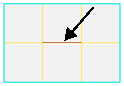
To disconnect polygon mesh components
Select one or more points, edges, polygons, or clusters on a polygon mesh object.
Choose Modify  Poly. Mesh
Poly. Mesh  Disconnect Components on the Model toolbar.
Disconnect Components on the Model toolbar.
If you did not select any components in step 1, you are prompted to pick them now.
The picking session defaults to Rectangle Point selection, but you can change the filter using the buttons on the Select panel
and you can change the tool using the commands on the Select  Tools menu or the keyboard equivalent (for example, F10 for the Raycast tool).
Tools menu or the keyboard equivalent (for example, F10 for the Raycast tool).
In the case of polygons, the Disconnect Component Op property editor opens.