You can lock an entire scene or elements within a scene from an explorer. You can apply a lock at a specific level or lock all levels at the same time.
To lock scene elements by level
Choose Locks and activate the specific lock level option:
When a scene element is protected, the word (LOCK) is displayed beside its name in the explorer. When LOCK is in capital letters, it means that this is the lock owner.
All its child nodes inherit the lock and display the (lock) label as well, but in lowercase letters to denote their inheritance.
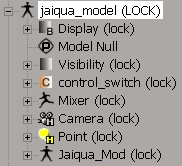
To apply additional lock levels to scene elements
You can progressively add lock levels to scene elements that are already locked.
You can lock parameters the same way you would lock any other scene element, but what makes locking parameters different is that they are the only element that you can also lock in node mode (all other locks are applied in branch mode).
A parameter can inherit a lock from the hierarchy above it, but you can always go back and apply another lock level or lock all levels for only that parameter: the parameter can be said to have a local lock.
When a parameter is locked, a lock icon appears beside it in both the explorer and its property editor:
Black lock icons denote that the parameter is the lock owner.
Red lock icons denote parameters in reference models or parameters with overrides. You cannot modify these parameters because they're system-locked.

If you lock a parameter that is then proxied in a custom parameter set, the proxy parameter is also locked. And when you lock a proxy parameter, the original parameter from which it was proxied is also locked.
If you lock a custom parameter set that contains proxy parameters, the proxy parameters inherit the lock, but the original parameters are not locked.
Example: Locking All for a Single Parameter
From the Model toolbar, choose Get  Primitive
Primitive  Polygon Mesh
Polygon Mesh  Sphere.
Sphere.
In an explorer, select the Sphere object node. Set the explorer scope to Scene Root and the filter to All Nodes or All + Animatable Params (as needed) to display parameters.
Right-click the Sphere node and choose Locks  Node Topology/Hierarchy Locked.
Node Topology/Hierarchy Locked.
The word (LOCK) is displayed beside the node. All its child nodes inherit the lock and display the (lock) label as well, but in lowercase letters.
All its parameters have a gray lock icon beside them (in the explorer and property editor).
Expand the Sphere down to the Kinematics  Local Transform
Local Transform  Pos
Pos  X parameter.
X parameter.
Right-click the parameter and choose Locks  Value Locked.
Value Locked.
The lock icon beside the parameter turns black to indicate that it's locked at the parameter level.
The Sphere is locked at the Node Topology/Hierarchy level, except for this single parameter, which is essentially locked at all levels because the Value lock includes the Animation lock level above it.
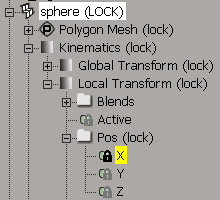
This table gives the results of locking specific scene elements at different levels.