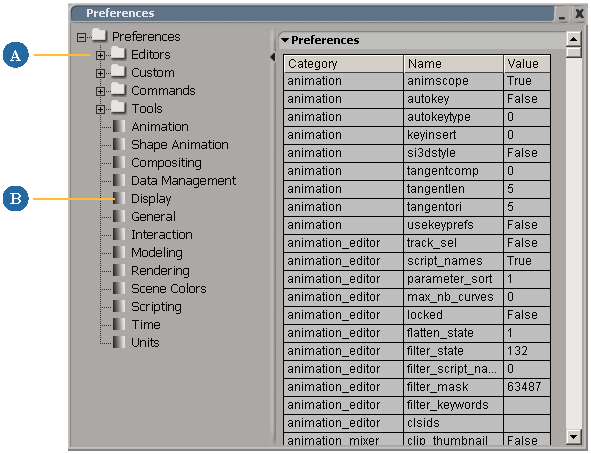You can access any preference by choosing from the main menu at the top of the Softimage window.
|
|
Expand or collapse folders to show or hide more categories. Select a folder name to summarize preferences in a grid on the right as shown.
|
|
|
Select a category name to dock its property editor on the right (not shown). Click a category icon to open its property editor in a floating window.
|
NoteYou can also set the scope of an explorer to .
Setting Preferences
Any preferences that you set are stored in default.xsipref in the Data\Preferences sub folder of your user path, and reloaded
the next time you start Softimage.
To set preferences
-
Open the Preferences window by choosing from the main menu.
-
Select a category of preferences in the left pane by doing one of the following:
-
Set the desired values.
For a detailed description of every option, click .
 Preferences from the main menu at the top of the Softimage window.
Preferences from the main menu at the top of the Softimage window.