All deformations can be muted. This temporarily turns off the deformation, preventing it from affecting the objects on which it is applied. This can be useful to improve the speed of interaction in large scenes or to make other selections and adjustments.
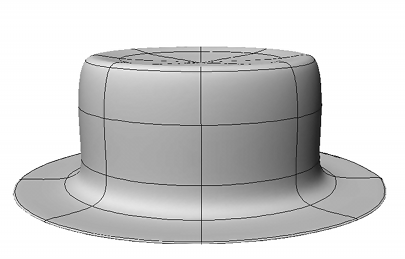
|
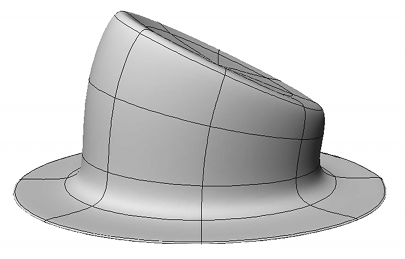
|
| 1. The original hat. |
2. Result of a deformation (bend). |

|
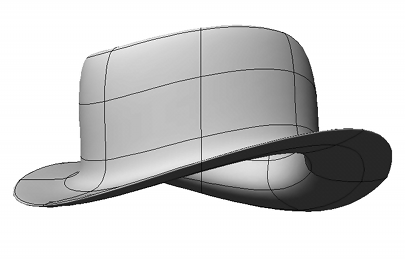
|
| 3. Result of a second deformation (twist). |
4. Muting the bend yields a twist. |
When an operator is muted, the letter M appears on its icon in explorer views.
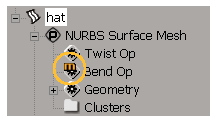
To mute or unmute a deformation
Open the deformation's property editor and toggle the Mute option.
Right-click the deformation in an explorer view and choose Mute.
Note that even if you have selected multiple deformations, only the deformation operator under the mouse pointer in the explorer view is affected by the Mute item on the context menu.