You can use a selection filter on the Select panel to allow only objects with constraints to be selected, or you can use commands on the Constrain panel to select either an object's constrained or constraining objects.
To filter the selection based on constraints
Select the Obj w Constraint option from the Filters menu on the Select panel (see Object Selection Filters [Scene Elements] for more information).
This allows you to select only objects that are constrained (they have a constraint on them).
To select the constrained objects
This command selects the objects which are constrained to the currently selected objects. For example, if A is constrained to B, selecting B and choosing this command then selects A.
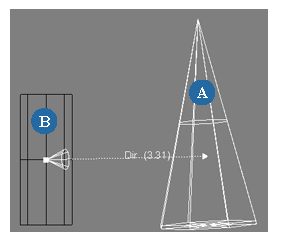
The Select Objects Constrained command is also available from context menus in the 3D views (Alt+right-click on an object on Windows, Ctrl+Alt+right-click on Linux), explorer (right-click on an object), and schematic view (Alt+right-click on an object on Windows, Ctrl+Alt+right-click on Linux).
To select the constraining objects
This command selects the objects to which the currently selected object is constrained. For example, if A is constrained to B, selecting A and choosing this command then selects B.
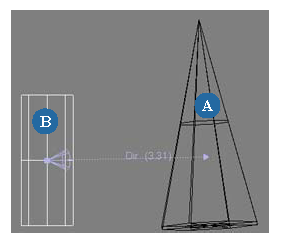
This command also works when constraint properties are selected, as well as when a mixture of objects and constraint properties are selected.
The Select Constraining Objects command is also available from context menus in the 3D views (Alt+right-click on an object on Windows, Ctrl+Alt+right-click on Linux), explorer (right-click on an object), and schematic view (Alt+right-click on an object on Windows, Ctrl+Alt+right-click on Linux).