You can constrain an object to the center of a cluster using the Constrain  Object to Cluster command. This is useful for tracking the position of components as an object deforms.
Object to Cluster command. This is useful for tracking the position of components as an object deforms.
You can constrain a skeleton's chain element to clusters on a control object. This lets you determine an exact position on the geometry at which you can constrain the element, instead of using the center of the whole geometry when using other constraints.
 Cluster Center command in the Model or Animate toolbar. For information on cluster centers, see Cluster Centers [Modeling and Deformation Basics].
Cluster Center command in the Model or Animate toolbar. For information on cluster centers, see Cluster Centers [Modeling and Deformation Basics].
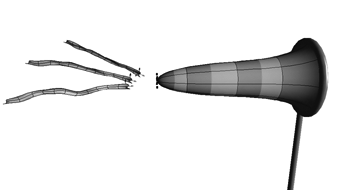
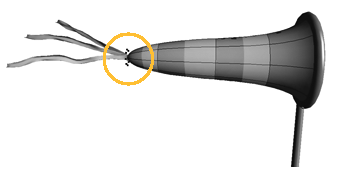
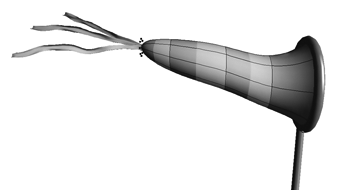
Three tassels constrained to the end of a windsock. Each tassel object is constrained to a cluster that forms the tip of the windsock.
When the windsock is deformed (bottom image), the tassels move in relation to the center of the windsock's cluster, not the center of the windsock object.
To constrain an object to a cluster
Pick a geometric object, then pick some components or a cluster on it.
If you pick components, a cluster is created automatically.
If you pick multiple component types, you are prompted to confirm which component type to use. You can avoid this prompt by specifying a component selection filter first.
The object is constrained to the geometric center of the selected components.
In the Object to Cluster constraint property editor, you can also do the following to set up the constraint:
Set position offsets on any axis of the constrained object using the X, Y, Z sliders in the property editor. See Creating Offsets between Constrained and Constraining Objects for more information.
Set tangency constraints (see Tangency Constraints) and normal (up vector) constraints (see Up-vector Constraints) to control the orientation of the constrained object.