Creates a rig based on the selected biped or biped dog leg guide.
To display: Select a biped guide and choose either Create  Character
Character  Rig from Biped Guide or Create
Rig from Biped Guide or Create  Character
Character  Rig from Biped Dog Leg Guide from the Animate toolbar.
Rig from Biped Dog Leg Guide from the Animate toolbar.
For more information on using the biped rig, see Creating Biped Rigs [Character Animation].
 from All Parameters, Any Animation Type or any of the Remove Animation
from All Parameters, Any Animation Type or any of the Remove Animation  from Transforms commands from the Animation panel when deleting animation from the controls because these commands also remove the scripted
operators on the controls' parameters.
from Transforms commands from the Animation panel when deleting animation from the controls because these commands also remove the scripted
operators on the controls' parameters.
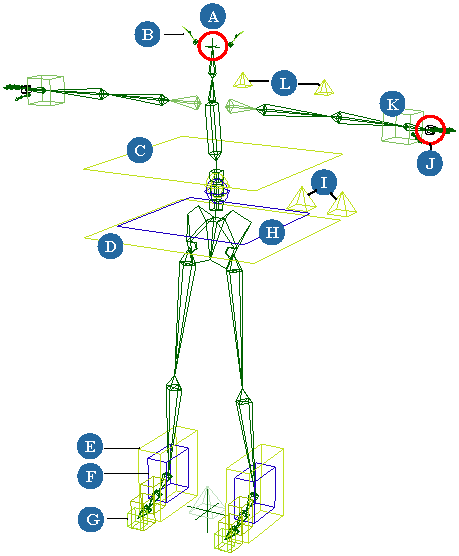
| A |
Head (null): controls rotation and translation of head. See Head for more information. |
| B |
Ears: curves are chains driven by springs. Cubes control ears' rotation. See Spring Operator Property Editor for more information. |
| C |
Chest: controls rotation and translation of spine. |
| D |
Upper body (outer square): controls rotation and translation of upper body. |
| E |
Foot (outer cube): controls rotation and translation of foot. |
| F |
Foot roll (inner cube): controls rotation angle for step and heel roll. See Biped Controls for more information. |
| G |
Toe (cube at tip): controls offset from the foot in rotation. |
| H |
Hips (inner square): controls rotation and translation of hips. |
| I |
Leg up-vectors (pyramids): control resolution plane of legs for IK. |
| J |
Hand Grab (small cube): controls rotation of fingers and thumb for making fists and claws. See Animating the Fingers and Hands [Character Animation] for more information. |
| K |
Hand (cube): controls rotation and translation of hand. |
| L |
Arm up-vectors (pyramids): control resolution plane of arms for IK. |
These options let you select the way you want the torso, spine, and control icons to be set up.
All spine types are compatible in all combinations of rigs and with the shadow rigs.
If you select any of the Quaternion spine options, you can set the type of spine.
| Fixed length |
Creates a quaternion spine that you can extend only using the Scale slider in the Biped Controls. |
| Stretches to meet chest icon |
Makes the quaternion spine extend to reach the chest icon. |
| Divisions |
Number of vertebrae that make up the spine. More vertebrae means more flexibility in the spine. |
These options let you create a belly area control to animate a large tummy or paunch. You can then control how the weight of the belly is distributed around the body.
| No belly |
No belly control is created. |
| Make belly |
Creates a box belly control that extends in front of the hips. The curves that connect the box to the hips are chains driven by springs. They have a layer of secondary animation that dynamically reacts to the movement of the rig. You can also key the rotation of the box to directly animate the belly. To open a control slider set for modifying the belly's spring, see Spring Operators for Tail, Ear, and Belly Rig Controls [ Character Animation ]. |
These options let you set up the head, neck, and ears.
If you select Quaternion spine head, you can set the type of neck: either fixed length or stretchy.
| Fixed length |
Creates a quaternion neck that you can extend only using the Scale slider in the Biped Controls. |
| Head spine stretches |
Makes the quaternion neck reach up to the head control icon. |
| Divisions |
Number of vertebrae in the neck. More vertebrae means more flexibility. |
| Active |
Creates ear controls, which are useful for making humanoid creatures. The curves of the ear controls are chains driven by springs. This gives you a layer of secondary animation that dynamically reacts to the movement of the rig. You can also key the rotation of the cubes on the curves to directly animate the ears. To open a control slider set for modifying the ears' springs, see Spring Operators for Tail, Ear, and Belly Rig Controls [ Character Animation ]. |
These options let you select the way you want to create the arms and fingers to reflect the way you want to animate them.
The Arm Rotation options let you choose between two different rotation orders.
| YZX |
Creates the arms with the rotation order of YZX, which often helps reduce the occurrence of gimbal lock. This means that the Y rotation becomes the primary up-and-down motion of the arm and is evaluated first, then Z, then X (roll). See Changing the Bones' Order of Rotation [ Character Animation ] for more information. |
| XYZ |
Creates arms with the rotation order of XYZ, which is the default order in Softimage. |
Symmetrical Manipulation of Arms
The Symmetrical Manipulation of Arms options determine if the arm rotation values will mirror exactly:
The Finger options let you choose between making fingers with 2D chains or 3D chains.
These options allow you to choose how you want the skeleton's envelope to be weighted at a more refined level when the bone is rotated (rolled). These quaternion-based options create a set of nulls, based on the number of subdivisions that you specify, to distribute the weighting along the bone.
Divides the rotation so that there is more rotation allowed at the wrist instead of the elbow. The rotation starts at the end of the forearm bone where it joins the wrist.
In this case, the rotation starts at the end of the forearm bone where it joins the wrist. This setup is compatible with animation on the last bone of the arm, hand effector, hand root, or hand bone. It also works with IK and FK, and IK/FK blending.
| Active |
Toggles the activeness of this type of roll division. |
| Number |
Number of nulls created along the forearm bone. |
Divides the rotation along the length of the upper-arm bone (where the bicep is) so that the nulls allow more rotation at the top of the bone than at the end.
For example, the start of the bicep is at the shoulder (and armpit), which requires more rotation than the elbow. This allows for more refined envelope weighting for this difficult area.
These options create a series of volume controls and nulls that approximate the way that the body envelope slides and compresses over the skeleton. These controls are created according to the way you set up the Volume Controls (yellow splines) when you created the biped guide.
For more information, see Selecting Volume Controls for the Skin (Envelope) [ Character Animation ].
| Elbows/Knees |
Create bounding volumes to the elbow pushing the mass of a biceps muscle or the knee pushing the thigh muscle. The volume is placed as an approximation from the biped guide's yellow spline volume controls (see Setting Up the Biped Guides [Character Animation]) and needs to be fine-tuned in the pose of the compressed joint. The Biped Dog Leg rig does not have the Knee option because of the way its legs are structured. |
These options create a shadow rig constrained to the regular rig. Shadow rigs are simpler rigs that are constrained to the main rig that is more complicated and used for animating.
For more information, see Creating Shadow Rigs [ Character Animation ].
| None |
No shadow rig is created. |
| SI|3D Skeleton |
SOFTIMAGE|3D-style skeleton hierarchy with the effectors as children of the last bone. |
| XSI Skeleton |
XSI-style skeleton hierarchy with the effectors as children of the chain's root. |
| Null Hierarchy |
Hierarchy of nulls with a null at the root of each chain. |
| Box Hierarchy |
Hierarchy made of boxes. |
| Box with IK Arms and/or Legs |
Hierarchy made of boxes but with arms and/or legs that are IK chains. This is often useful for creating animation that is exported to games engines. If you set roll divisions on the arms and/or legs in the rig (see Roll Division), they are also created on the arms and legs in the shadow rig. |