Shader presets are files that contain values for all the settings in a shader's property editor. You can save these values and then load them to use again with another shader. Shader presets are saved to an xml file format with an .xsishaders file name extension. This format ressembles that of the shader compounds (.xsirtcompound).
Shader presets are useful if you want to select a particular shader and modify some of its attributes, save the settings, and load them as a shader preset for other objects.
When you create a preset for a shader, all of the shaders connected to it are included in the preset. Loading the preset re-establishes all of its render tree connections. The most important thing to consider when saving a render tree is which node to save. Trees are saved from right to left, following the evalution flow. For example, saving a preset for a node on the far right of the render tree saves the properties of every node downstream from it (to the left).
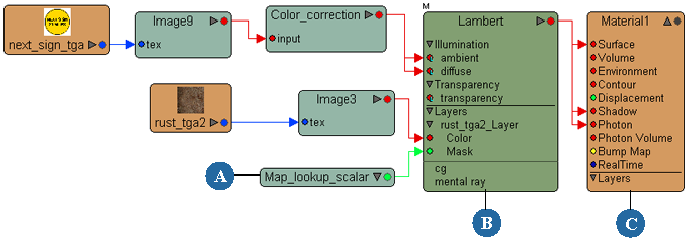
After you have saved a shader preset, you can apply it to any other object in your scene. You can also apply the same preset to several objects at once if multiple objects are selected.
If your preset contains a render tree (the properties of multiple connected shaders), you can achieve more accurate results if you load a material node preset on a material node, or a surface shader preset on a surface shader, and so on.