Reference planes help you manipulate objects and components precisely. For example, you can move one element (such as a point) along the Y axis of another element (such as a polygon).
The active plane specifies the reference frame used for transformations, as well as for drawing objects such as curves and polygons. Only one reference plane can be active at a time — you can choose one of the default reference planes or create your own. You can create transient, or temporary, reference planes as you work, or you can create permanent reference planes that are saved with the scene.

The cone translates along the X axis of the coordinate system defined by the reference plane (shown as a light grid).
You work with reference planes using the Ref and Plane buttons on the Transform panel. The main difference between the two is how the three mouse buttons work when not using the manipulators:
For details about transforming with Ref and Plane modes, see Transforming Elements with Reference Planes.
Reference planes are not relational. If you create a reference plane based on an object or component, and then move the object or component, the reference plane does not follow it.
There are three types of reference planes: default, transient, and permanent.
The default reference planes include the major planes of the global coordinate system, as well as a View plane which depends on the 3D view.
Reference Planes in the Explorer
All reference planes are listed in the explorer under the Application > Data node. To see them, make sure that the scope of the explorer is set to Application.
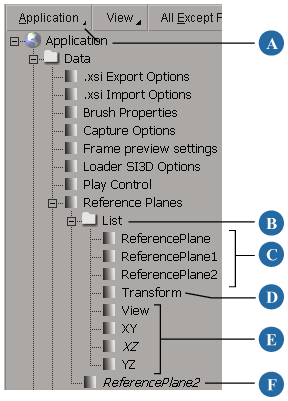
You can use the axes of a reference plane for symmetry when drawing in Plane mode. For example, you can draw two curves or chains that are symmetric with respect to a reference plane of your choosing. Click Sym in the Transform panel to activate symmetry, and right-click Sym to specify a plane of symmetry.