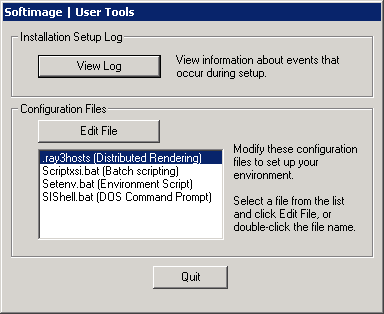You can use the User Tools application to edit Softimage configuration files and view the installation log from one common
graphical interface. The User Tools application is installed by the Softimage Setup program. You can access it as a standalone
application after you have installed the Softimage software.
To open the User Tools application on Windows
To open the User Tools application on Linux
-
Open a terminal window.
-
Source the Softimage environment by typing the following:
source ~/.xsi_2012.SAP
-
Start User Tools by typing the following:
$XSI_BINDIR/UserTools
To modify configuration files
-
In the following dialog box, select a file and click , or double-click the file name.
User Tools always looks in the default location for a file. If the file is not located in the default location, a warning
is displayed showing the default location and a browser opens to allow you to search for the file.
-
Make the modifications to the file, then click Save and Quit.
The following table lists the files you can modify with the User Tools application:
| Windows
|
Linux
|
Default location
|
| .ray3host User Tools will create .ray3host if it does not exist.
|
.ray3host
|
|
| DatabaseSys.rsrc
|
DatabaseSys.rsrc
|
|
| scriptxsi.bat A batch file that renders a scene. You can drag a .scn file onto this file to batch-render a scene. You can also create a
shortcut on your desktop (or anywhere else) for this batch file and render .scn files by dropping them onto the shortcut.
|
Not applicable
|
%SI_HOME%\Application\bin
|
| setenv.bat
|
.xsi_2012.SAP
|
|
| sishell.bat
|
Not applicable
|
%SI_HOME%\Application\bin
|
| xsi.bat This is the batch file used to set the environment and start Softimage.
|
xsi
|
|