Controls how the Tweak User Normals tool and other commands that affect user normals work. For more information about setting
user normals, see Setting User Normals on Polygon Meshes [Polygon Modeling].
To display: Choose , expand the node, and click Tweak Normals.
Alternatively, choose on the Model toolbar, or right-click and choose while the Tweak User Normals tool is active ().
Tool
|
|
The tolerance in pixels for picking components. A component is considered to be "under" the mouse pointer if it is within
this distance. When there are multiple types of components within the picking radius, priority is given first to points, then
to polynodes, then to edges, and finally to polygons.
|
|
|
The tolerance in pixels for picking components on an object's silhouette. Clicking further away than this deselects all components.
|
|
|
The display size of selected normals.
|
|
|
Specifies which normals to display while using the Tweak Normals tool. The more normals that are displayed, the longer it
takes to update the display.
|
Settings
|
|
When polygons or edges are selected, extends the selection to include all polynodes at the affected vertices. 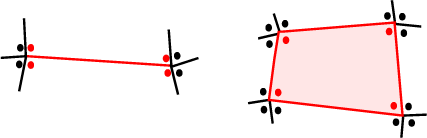 Polynodes that are affected when bleeding is
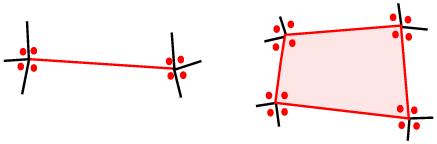 Polynodes that are affected when bleeding is
|
|
|
The minimum distance for components to be included when setting normals to Average. Setting this parameter to a value above
0.0 allows you to smooth across disconnected edges.
|
 Preferences, expand the Tools node, and click Tweak Normals.
Preferences, expand the Tools node, and click Tweak Normals.
 Component
Component  Set User Normals
Set User Normals  Settings on the Model toolbar, or right-click and choose Settings while the Tweak User Normals tool is active (Modify
Settings on the Model toolbar, or right-click and choose Settings while the Tweak User Normals tool is active (Modify  Component
Component  Tweak User Normals).
Tweak User Normals).