Copying and pasting points on a polygon mesh doesn't always yield perfect results. Sometimes the polygons may end up facing
the wrong way. Flipping and cycling are two ways to get these polygons oriented correctly.
Flipping
Flip "flips" the order of the sample points for each polygon in a selection, either horizontally or vertically.
|
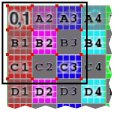
|
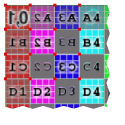
|
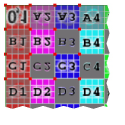
|
| Poly selection with original sample point order
|
After horizontal flip
|
After vertical flip
|
To flip polygon sample points
-
In the texture editor or a 3D view, select the polygons whose sample points you want to flip.
-
From the texture editor command bar, do one of the following:
Cycling
Cycling moves the UV coordinates of each polygon in a selection around their respective polygons.
|
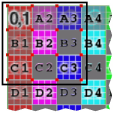
|
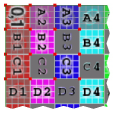
|
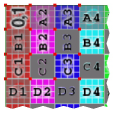
|
| Poly selection with original sample point order
|
After clockwise cycle
|
After counterclockwise cycle
|
To cycle polygons' UV coordinates
-
In the texture editor or a 3D view, select the polygons whose UV coordinates you want to cycle.
-
From the texture editor command bar, click the button  to cycle the coordinates clockwise or click the button
to cycle the coordinates clockwise or click the button  to cycle the coordinates counterclockwise.
to cycle the coordinates counterclockwise.