The snapping targets are the objects and components to which you want to snap, such as points, object centers, or grid intersections.
You define the snapping targets by specifying the types, subtypes, and filters. All these settings combine to define the elements to which things snap. For example, to snap to polygonal edges, the type Segments and the subtype Edges must both be on, and the filter must be set to either All Objects or Polygon Meshes.
You can restrict the targets further as described in Snap to Tagged Components Only.
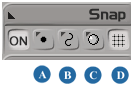
You can activate and deactivate multiple target types independently. The target types provide a way to quickly allow or disallow categories of target subtypes. When a target type is off, none of its subtypes are valid targets for snapping, but when a target type is on, any of its subtypes can be targets (if they are also on).
Points include zero-dimensional target subtypes such as points, midpoints, knots, and centers.
Segments include one-dimensional target subtypes such as polygonal edges, curve objects, surface knot curves, and surface boundaries.
Facets include two-dimensional target subtypes such as polygons and subsurfaces.
Grid includes the global coordinate grid and the camera viewing plane, as well as any arbitrary reference planes that you define. You can also define the size of the grid cells as described in Controlling Grid Size for Snapping.
Within each target type, there are several available subtypes. You can activate and deactivate multiple subtypes independently. For example, you can choose to snap to knots without snapping to control points.
To be a valid target, a subtype must be on and its associated type must also be on. For example, to snap to edges, both the Edges subtype and the Segments type must be on.
The following subtypes are available under Snap  Target Points or by right-clicking on the Points button:
Target Points or by right-clicking on the Points button:
Points include the control points or NURBS curves and surfaces, the vertices of polygon meshes, the control points of lattices, and particles.
Midpoints include the midpoint of polygons and polygonal edges.
The following subtypes are available under Snap  Target Segments or by right-clicking on the Segments button:
Target Segments or by right-clicking on the Segments button:
The following subtypes are available under Snap  Target Facets or by right-clicking on the Facets button:
Target Facets or by right-clicking on the Facets button:
Faces are polygons. Note that you cannot snap to invisible polygons.
Surfaces include NURBS surfaces as well as subsurfaces on surface mesh objects.
When the Grid target type is on  , you can choose the global coordinate grid or a specific reference plane. For more information, see Controlling Grid Size for Snapping.
, you can choose the global coordinate grid or a specific reference plane. For more information, see Controlling Grid Size for Snapping.
The snap filters further refine the snap targets specified by the type and subtype. You can specify All Objects or any combination of the following:
Polygon Meshes activates snapping to components on polygon mesh objects.
NURBS Curves activates snapping to components on curve objects.
NURBS Surfaces activates snapping to components on surface objects.
For example, to snap only to vertices on polygon meshes and not to points on other objects, turn on the Points type and Points subtype and activate the Polygon Meshes filter.