| General | Attenuation | Photon | Render Tree Usage
This light shader implements the characteristics of the selected light source by controlling light functions such as color, spread, shadows, falloff, and so on.
| [color] |
The color of a light controls the color of the rays emitted by the light. The final result depends on both the color of the light and the color of object materials. Objects illuminated by white light appear in their "natural" colors. The specific color channels depend on the selected color model. The slider values range from 0 to 1, but you can enter higher values. For information on using the various color editing tools, see Defining Color Properties. |
| Intensity |
Controls the intensity of the light color. |
Controls how raytraced shadows are cast by the selected light. When rendering, these options work in conjunction with the Raytraced options in the mental ray Render Options Property Editor.
One of the advantages of using raytraced soft shadows over area lights is that only the shadow is sampled and not the entire render.
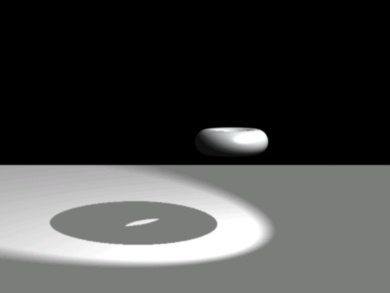
|
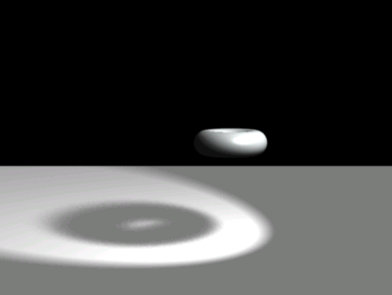
|
| The raytraced shadow (on the left) has no umbra and produces hard outlines, whereas the raytraced shadow (on the right) has soft edges (Softness=0.3) and a smooth degradation (Samples=32). |
|
| Flat Light Mode |
Turns the light into an ambient light. For more information, see Creating Flat Lights. |
The attenuation options control how light intensity decreases over distance and the shape of the light. This mimics the way light behaves naturally. These options work only with point and spotlights, as well as point and spotlights defined as area lights.
A light's falloff parameters are sometimes defined in conjunction with a volume shader to create an atmosphere such as in a smoky bar or a heavy fog (see Volume Effects). You can also apply a volumic property to the light as described in Applying a Volumic Light Property. Yet another option is to use the Fast Light Effects shader that has a variety of built-in light effects with which you can experiment.
You can set the distance at which the light begins to diminish, as well as the distance at which the falloff is complete (darkness). In addition, you can control how quickly or slowly the light diminishes.
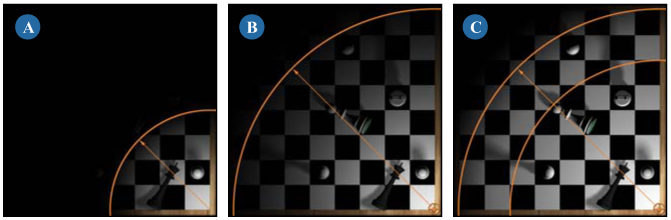
The shape attenuation options in the soft light shader allow you to define and animate the shape of the light.
The default Soft_Light shader is connected to every light to give it a color, falloff and cause it to create shadows. You can also use a Color Correction, Invert, or any other type of Image Processing shader to fine-tune or alter the light effect. Make sure it is the last shader connected to the Light Shader input. This shader is useful for applying other shader effects to a light. Expand this shader in the render tree, and notice how it accepts color, boolean and scalar inputs. You can control the color with a texture, use a 2D gradient to control intensity, or use the Change Range shader to control the Start and End falloff distances.