You can show how quads and n-gons get tessellated into triangles for display and rendering, and you can control the placement of the internal edges by "turning" them. This is useful for avoiding long, thin triangles that deform and shade poorly. The placement of internal edges affects the shading of polygons in general, as well as the silhouette of non-planar polygons.
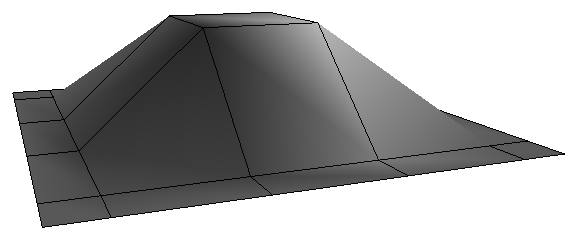
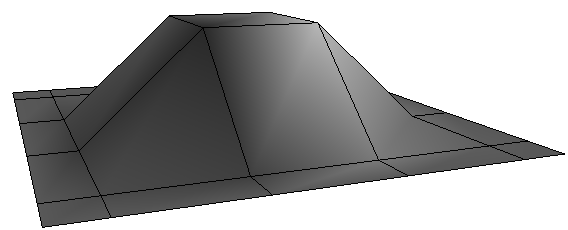
Turning the internal edges of polygons affects their shading and silhouette.
You can display the internal edges of polygons in the geometry views. This works only when an object's wireframe is visible, that is, in Wireframe and Hidden Line modes, when the object is selected, and so on.
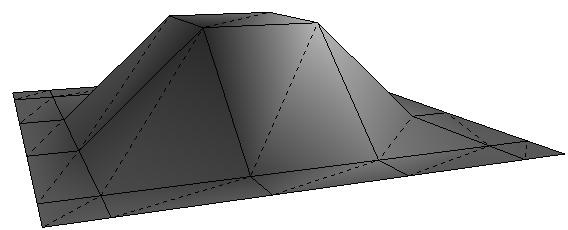
Internal edges appear as dotted lines. When invisible polygons are selected, their internal edges appear as sparse dotted lines.
To toggle the display of internal polygon edges
Click on a view's Show menu (eye icon) and choose PolyMesh Internal Edges.
For other ways of setting this and other display options, see Displaying Types of Elements and Other Data [Viewing and Playback].
Turning the Internal Edges of Polygons
The Turn Polygon Internal Edges command changes how polygons are tessellated into triangles.
For convex quads, Turn Polygon Internal Edges simply switches the internal edge between the two pairs of diagonally opposite vertices.
Convex n-gons are always tessellated as a fan of triangles all sharing a common vertex (tri-fan). Turn Polygon Internal Edges changes which vertex is shared by all triangles, and repeating the command cycles through each vertex in turn.
In the case of concave polygons, the tessellation is not always predictable. Sometimes Turn Polygon Internal Edges has no effect, but depending on the shape, repeating the command several times may eventually change the tessellation.
Turn Polygon Internal Edges affects tessellation only. It does not affect the order of vertices in a polygon's internal definition (except when exporting — see Exporting Objects with Turned Edges).
The tessellation is not fixed and may change when polygons become extremely twisted, even if the polygons do not appear concave from every viewing angle.
To turn internal edges of polygons
Choose Modify  Poly. Mesh
Poly. Mesh  Turn Polygon Internal Edges from the Model toolbar. This command is also available on the context menu when polygons are selected.
Turn Polygon Internal Edges from the Model toolbar. This command is also available on the context menu when polygons are selected.
If you did not select any polygons in step 1, you are prompted to pick them now. The default picking tool is Rectangle but you can activate a different tool if desired.
Exporting Objects with Turned Edges
Most export formats do not support the ability to specify internal edges for tessellation. This includes OBJ, FBX, dotXSI, Collada, and DirectX. When you export an object with turned edges to one of these formats, the orderings of the vertex references in the polygon definitions are changed to reflect the modified tessellation.
As a consequence of this, the polynodes (polygon nodes) are affected as well, as is data that is stored on polynodes, including texture UV coordinates, vertex colors, user normals, and so on.
Among other things, this means that you won't get sensible results if you copy and paste UV texture coordinates between the original object and a version that has been exported and reimported. Instead, you can use GATOR to transfer UVs between the objects.