Category: mental ray > Material Phenomena
Shader Family: Material Phenomenon
In the real world, many materials are translucent to some extent, and do not immediately reflect light at their surface. Instead, light penetrates the surface, and is scattered inside the material, before it is either absorbed or transmitted. This effect, called "subsurface scattering", greatly enhances the realism of a wide variety of rendered materials, even when used sparingly.
The misss_physical_phen shader simulates subsurface scattering in a physically correct way by using a simplified version of the real-world subsurface scattering process.
For subsurface scattering to work correctly, your scene must meet the following basic conditions:
Raytracing must be activated in the Render Options and/or View Render Options property editor.
At least one scene light (ideally a spotlight focused on the shaded object) must be set as a caustic and/or global illumination emitter. The number of emitted photons, as well as the energy value must be set.
Caustics and/or global illumination must be activated in the Render Options and/or View Render Options property editor.
The subsurface scattering shader should be connected to the Surface and Photon inputs of the shaded object's Material node.
The shaded object should be set as a caustics and/or global illumination receiver and transmitter.
Light Scattering and Absorption Coefficients
| Optical Properties: The optical properties controlling the subsurface scattering shader are surface color, transmission color, refractive index, scattering and absorption coefficients, and the actual scattering function. |
|
| Name |
The name of the shader node displayed in the render tree. Enter any name you like, or leave the default. |
| material |
Defines the surface color of the shaded object. You can connect other shaders, like surface shaders (Phong, Blinn, etc.) or texture shaders, to this parameter to modify the object's shading, surface color, and so on. |
| transmission |
Defines the transmission color that filters light as it enters the object. Connecting 3D texture shaders to this parameter allows you to modulate the way light is filtered as it enters the object. |
| ior |
Controls the bending of light through a transparent material. The index of refraction varies according to the nature of the material. |
| absorption_coeff |
Defines the absorption coefficient, which controls, on a per-channel basis, the fraction of light absorbed per unit of distance as it passes through the shaded object's volume. Real-world absorption coefficient values for different materials can usually be found in any good optics textbook. You should use these values to accurately recreate the desired material's surface characteristics using this shader. See Light Scattering and Absorption Coefficients. |
| scattering_coeff |
Defines the scattering coefficient, which controls, on a per-channel basis, the fraction of light scattered per unit of distance as it passes through the shaded object's volume. Real-world scattering coefficient values for different materials can usually be found in any good optics textbook. You should use these values to accurately recreate the desired material's surface characteristics using this shader. See Light Scattering and Absorption Coefficients. |
| scale_conversion |
Specifies the conversion between millimeters (which are generally used to express absorption and scattering coefficient values) and scene units. For example, if your chosen scene unit is inches, the correct setting for this parameter is 25.4 (mm per inch). |
| scattering_anisotropy |
Controls the degree of scattering, since most materials do not scatter light uniformly. Values for this parameter range between -1 and 1. A value of -1 results in backward scatter only, a value of 1 results in forward scatter only, and a value of 0 results in uniform scattering in all directions. 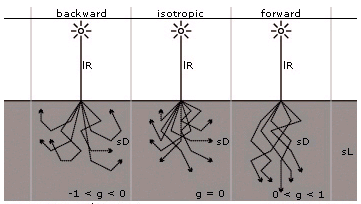
|
| Algorithm Control: The following properties control the quality and complexity of the rendering. The subsurface scattering calculation is broken into three components: single scatter, multiple scatter, and diffusion. Depending on the optical properties of the material, the contributions of each component may dominate or be negligible. For example, single scattering is dominant under low scattering conditions, whereas multiple scattering and diffusion are dominant under high scattering conditions, such as those where the scattering coefficient is much larger than the absorption coefficient. Each component can be turned on or off as desired, though in most cases it is advisable to leave all components on. |
|
| depth |
This shader uses two different ways to scatter photons. After a certain number of scatterings a photon is scattered less precisely, but more quickly. This parameter specifies the number of scattering events done using the precise scattering, also called "shallow layer". Once this number is reached, the less precise "deep layer" scatterings begin. |
| max_samples |
The maximum number of samples evaluated by the single and multiple scatter components. Typical values range between 10 and 30. |
| max_photons |
The maximum number of photons to sample per lookup. This is similar to the global illumination Accuracy parameter. Typical values range between 100 to 1000. Values up to 5000 are useful for scenes with uneven photon distribution. |
| max_radius |
The maximum radius within which a sphere centered at a sample point will collect photons. It is similar to the global illumination Radius parameter. Typical values are a small percentage of the total size of the object. |
| approx_diffusion |
Turns the diffusion component of the calculation on or off. Usually it should be on. |
| approx_single_scatter |
Turns the single scatter component of the calculation on or off. Usually it should be on. |
| approx_multi_scatter |
Turns the multiple scatter component of the calculation on or off. Usually it should be on. |
Creates a light list to specifiy which lights should produce the effect. For more information, see Using Light Lists [Direct Illumination].
| mode |
The mode selector for the light list. For more information, see Setting the Light List Mode [Direct Illumination]. |