| Transparency/Reflection | Indirect Illumination | Ambient Occlusion | Optimization | Additional Options | Render Tree Usage | Blinn
Shader Family: Surface Material
Related mental ray shader: mia_material
The Architectural Material (mia_material) shader is designed to support most physical materials used by architectural and product design renderings. It supports most hard surface materials such as metal, wood, and glass. It is tuned especially for glossy reflections and refractions and high-quality glass.
These parameters add a second glossy lobe to mia_material, like another layer of glossy reflections below the normal glossy reflections.
This allows you to do something like a coated metal or carpaint style material in a single mia_material without having to resort to layering and blending multiple materials.
In general, you should use the Base Reflection parameters for a slightly glossy reflection with the same color as the Diffuse, and then use a sharp reflection (Reflection Glossiness = 1) as a clearcoat layer on top with a white reflectivity color.
The reflectivity of a surface is often view angle dependent, also known as BRDF (bidirectional reflectance distribution function). The following parameters define how much a material reflects when seen from various angles. Many materials have this quality, such as glass and water, as well as lacquered wood and plastic.
Global Illumination/Caustics/Final Gathering
This shader is designed to be used in a realistic lighting environment, using both full direct and indirect illumination. To generate indirect light, you can use final gathering and/or global illumination (photons). You need to at least use final gathering, but combining final gathering with global illumination gives better quality results.
If you are using an environment for your reflections, make sure the same environment (or a blurred copy of it) is used to light the scene with final gathering.
| Radiance |
An indirect multiplier that lets you tweak how strongly the material responds to indirect light. The default of 1 uses the global value. |
Makes the object appear translucent, which allows some light to pass through it. This is primarily used for thin-walled objects in a scene, such as curtains, screens, and rice paper. There must be some level of Transparency set on the object for Translucency to have an effect.
Interpolate Reflection/Refraction
Glossy reflections and refractions can be interpolated so that they render faster and become smoother. Interpolation uses an algorithm that allows rays to be reused and smoothed. The result is faster and smoother, but less accurate, glossy reflections.
Interpolation works by precalculating glossy reflections in a grid across the image. The number of samples (rays) taken at each point is determined by Refraction or Reflection Samples parameters.
Interpolation is done on a low-resolution grid which may cause artifacts. For this reason, it works best on flat surfaces, but not on wavy or detailed surfaces, or those using bump maps.
| Bump Mode |
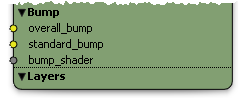 The bump_shader input accepts a shader that perturbs the normal for bump mapping. This port is only used if the Bump Mode is set to Use Old Bump Input. The other bump modes allow you to define the coordinate-space for the overall_bump and standard_bump vector inputs, and whether they are additive or not. The Add modes mean that the vector should contain a normal perturbation, that is, a modification is "added" to the current normal. Whereas, the Set modes mean that the actual normal is replaced by the incoming vector, and interpreted in the World, Object, or Camera coordinate space. overall_bump defines an overall bump that always applies to both the diffuse and the specular component at all times, regardless of the Turn Off Bumps for Diffuse Only setting. standard_bump is the vector equivalent of the old bump_shader parameter, in that it applies globally when Turn Off Bumps for Diffuse Only is off, and only to the specular/reflection layer when Turn Off Bumps for Diffuse Only is on. However, the standard_bump is added "on top of" the overall_bump result. The intended use is to put the Round Corners (mia) shader in overall_bump and your normal bump shader into standard_bump. This way, the round corners effect will apply both to the diffuse and specular component regardless of the Turn Off Bumps for Diffuse Only setting. |
| Color Blend |
Input to which you can apply any shader. The output of this shader is added on top of the shading done by this Architectural Material shader and can be used for self-illumination type effects, as well as for adding any additional shading you may want. |
| Highlight vs. Reflection Balance |
Determines the balance between the highlight and the reflectivity on the object. The default value of 1 is the "physically correct" setting (that is, the highlight intensity is appropriate for the reflectivity), but you may want to change this value to alter the balance for other more artistic effects. |
| Cutout Opacity |
Applies an opacity map to completely remove parts of objects. This is useful for mapping an image of a tree to a flat plane and then using opacity to cut away the parts of the tree that are not there. |
This surface shader can be used almost anywhere in a render tree. Although it is most commonly connected directly to a material node's Surface input, you can use any number or combination of surface shaders to control various parts of your effect. Surface shaders are often mixed with textures to add realism to them. Also, you can use textures to control color inputs (such as Diffuse) or scalar output nodes (such as gradients or fractals) to control refraction or translucency.
You can use this shader on its own or also with any of these other architectural shaders: Physical Sun (mia), Physical Sky (mia), Round Corners (mia), Simple Tone Mapping (mia), etc.