Using the Control Displacement Instance Animation compound, you can scale the instanced object's animation according to its size when it becomes instanced geometry. Instanced objects adopt the particle Size, so it may be different from what its real size is. As a result, the instanced object's animation changes in accordance to the particle size.
For example, let's say an object has a walk cycle on it: when this object becomes instanced geometry, it is smaller than its original size because the particle Size value is relatively smaller. To keep the same distance covered as the original animation, this object's walk cycle must go at a faster rate as instanced geometry.
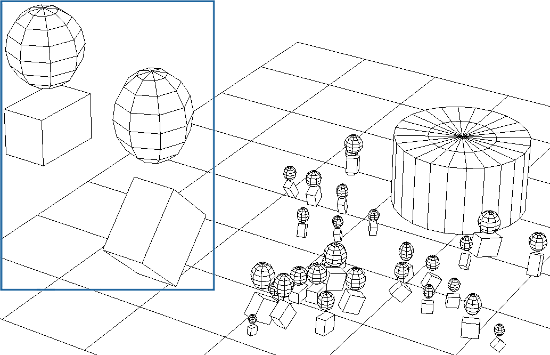
Two simple animated rigs are used as master objects (on the left) for the particles: one hopping, one rolling. When they become instanced, they are much smaller, so their animation cycles must go at a faster rate to cover the same distance as the original animation.
To scale the particle instance's animation
Set up the particle instance object in the ICE tree as described in Creating Particle Instances.
In the Set Instance Geometry property editor, select which frame of the instance's animation you want to use as the starting frame for each particle. This means that all particles are emitted using the same frame of animation.
Click the Task > Particles tab in the preset manager on the left side of the ICE Tree.
Select the Control Displacement Instance Animation compound from the Geometry Instancing group, and drag it into the graph area.
Plug this compound's Execute output into a port on the ICE Tree node.
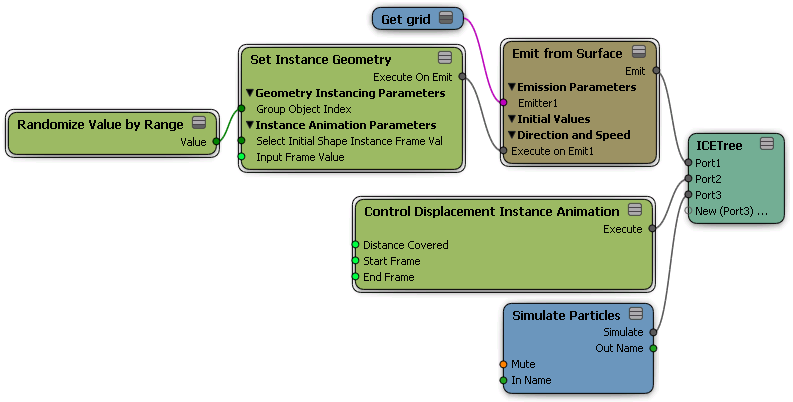
Open the Control Displacement Instance Animation property editor and set the Start and End frames of the instance's animation cycle that you want to use in the particle simulation.
Set the Distance Covered value, which is the number of Softimage units that the original instanced object travels in its animation cycle.