The Render Manager > mental ray (Global Renderer)
The Render Manager > (expand a pass) > mental ray
Set the current pass and choose Render > Render > Renderer Options from the Render toolbar.
Tab: Accuracy [Properties Reference]
Options: Falloff
The final gathering Accuracy options are the main settings used to control the quality of a final gathering render.
Depending on the final gathering mode you are working with you will need to set a combination of the following parameters: Number of Rays, Max Radius, Min Radius, Points, and the View Dependent option.
Selecting a Final Gathering Mode
First, you need to select one of five final gathering Modes. These determine which accuracy options are displayed and their default values:
Multiframe mode targets rendering of camera fly-through animations. To avoid picking up illumination from distant objects which is possible in the Automatic mode, set the Max Radius option to limit the maximal distance, within which (if sufficient final gather points are not found), the illumination is smoothly faded to black.
This mode is typically useful for animated scenes, but is not the best method for animation where flickering is not a problem. It can also be used for still images without animation.
The Accuracy parameters used to control this mode are the Number of Rays, the Max Radius, the View Dependent option, and the number of Points used for the interpolation.
Automatic mode primarily targets rendering of single still images. The Accuracy parameters used to control this mode are the Number of Rays, the View Dependent option, and the Points used for the interpolation.
Expert mode is provided for compatibility with version 3.4 of mental ray, and to give the experienced user more control over the final gathering computations. This mode typically gives results similar to those achieved in version 3.4 of mental ray, and makes use of all the Accuracy options (including both Max and Min Radius).
Legacy mode is similar to the Expert mode, but achieves higher compatibility with mental ray version 3.4, allowing re-rendering of old scenes with mental ray version 3.5 or later. Some rendering improvements are disabled in this mode.
Exact mode bypasses the final gathering point cache entirely and always computes the full final gathering solution for every sample. This mode will yield more accurate and superior quality results because none of the final gathering points are derived by interpolating values from an initial cache of final gathering points.
It is quite expensive to compute final gathering points for every illuminated point in the scene, so you can expect a significant increase in rendering times. This is particularly true if you are rendering animated scenes, as opposed to still frames without any animation.
The only Accuracy parameter used to control this mode is the Number of Rays.
In the precomputation phase of final gathering, an eye ray is sent from the camera to the scene. If the eye ray intersects with geometry who's shading needs to calculate indirect illumination, then a number of final gathering rays are shot into the hemisphere above the intersection point to sample and average the contribution of direct and indirect illumination for that final gathering point.
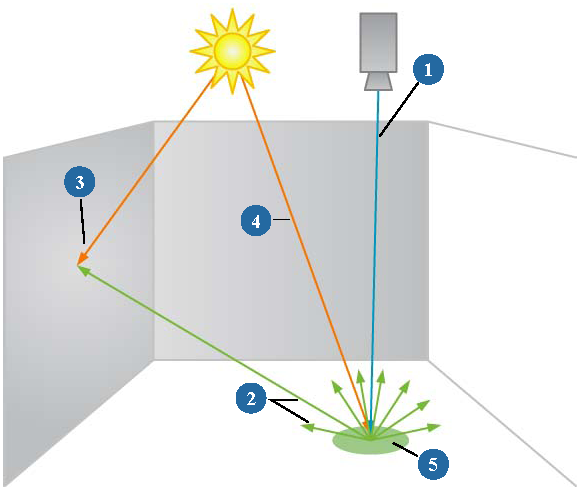
The final gather points that are generated (stored) during this precomputation phase are represented as green dots when using the View Final Gather Points diagnostic mode.
To set the number of final gathering rays
When setting the Number of Rays to be fired from each pixel to calculate the contribution of indirect illumination, use the following guidelines:
Increasing the number of rays makes the indirect illumination less noisy but also increases the rendering time.
Start with a low setting for Number of Rays such as 20 or 30. The effect is quite jagged, but you can tune it quickly.
For good quality renders, bring the value up to around 100-500.
For the final render, you'll rarely need to exceed a value of about 1000.
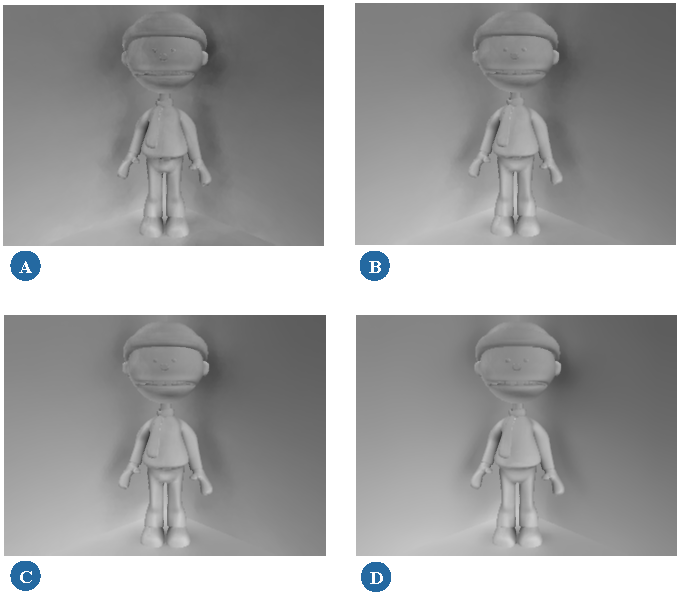
Setting Radii and Points for Interpolation
More often than not, it is far too expensive to compute final gathering points for every illuminated point in the scene. Therefore, mental ray uses the cached values of existing final gathering points (calculated during the precomputation phase) for interpolation of any additional final gathering points that may be required to complete the effect. Min Radius, Max Radius, and the number of final gathering Points are the parameters used specifically for interpolating these additional final gathering points.
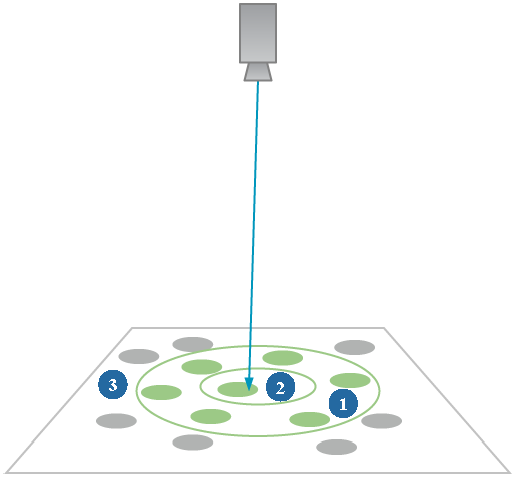
The final gather points that are generated (added) during the rendering phase are represented as red dots when using the View Final Gather Points diagnostic mode. These red points are usually present on geometry edges.
To fine-tune the final gathering effect
When fine-tuning the final gathering effect to remove noise and artifacts, use the following guidelines:
Scenes with large, open spaces tend to require a larger radius, while scenes with very small and detailed objects require a smaller radius.
If you see high frequency noise (tiles, for example) in the rendered scene, increase the Number of Rays value and lower the Max Radius value.
If you see low frequency noise (blotches) or flickering in animations, decrease the Max Radius value until the noise disappears. Keep in mind that lower values (below 1) give good results but do increase rendering time.
If you can't get rid of scene artifacts, increase the Number of Rays value.
Activating View-Dependent Final Gathering
By default, the final gathering radius values are measured in scene units. When you select the View Dependent checkbox, they are measured in pixels.
The net effect of activating this option is that fewer final gathering samples are cast for objects that are farther from the camera. This helps to increase rendering speed and reduce memory usage.