The bounding volume constraint makes sure that one or more objects remain within, outside, or on the surface of its constraining object's boundaries.
In a similar way, the bounding plane constraint constrains an object to the plane of a constraining object. This constraint can be useful for keeping a character constrained to the plane of a surface while it's walking or running.
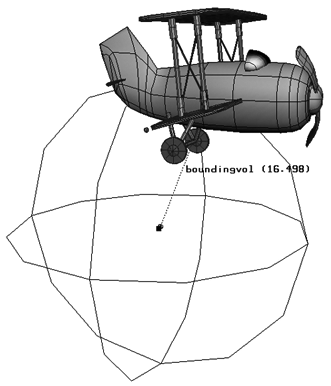
A Bounding Volume Constraint: the airplane is constrained to be on the surface of an implicit sphere's bounding volume.
To apply a bounding volume constraint
You can use only an implicit cube or sphere as the constraining object for the bounding volume constraint.
Select the implicit cube or sphere that is to act as a constraint.
In the Bounding Volume Constraint property editor, select the bounding type from the Bounding Type list:
Inside — the constrained object remains inside the constraining object's boundary limits.
Outside — the constrained object remains outside the constraining object's boundary limits.
On Surface — the constrained object remains constrained to the constraining object's outer surface.
Monitor Only — the constrained object exhibits no constraint behavior. If you have selected Constraint Information in the viewport's Visibility Setting property editor (click the eye icon and choose Visibility Options in the viewport), only the distance between the centers of the constrained and constraining objects is displayed.
In the Constraint Shape Type list, select whether the object is constrained within the bounding volume by its points, by its surface, by its center, or by it bounding box points/surface.
Transform either the constrained object or the constraining object.
To use the bounding plane constraint
A Bounding Plane constrains an object to the positive Y space defined by another object's center.