When you're working with hierarchies, especially characters, you often create a null to be a parent of the current selection or the whole hierarchy. While you can use any object as a parent, nulls are often used because they have no geometry and are therefore not modeled or rendered.
To make this parenting process easy, you can create a transform group, which is essentially a null that becomes parent of the selected objects. This null is not visible in a 3D view, by default.
Select the objects or branch-select the hierarchy or model that you want to be in the transform group.
Choose Edit  Create Transform Group or press Shift+/.
Create Transform Group or press Shift+/.
A null called transfogroup is created at the geometrical center of the selection bounding box of the objects that you selected to be in the transform group. The null becomes the new parent of the selected objects.
You can also set a preference to have the transform group null located at the selected objects' parent origin. See Transform Group Options [Preference Reference] for information.
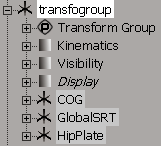
The transform group is contained within the current hierarchy or model of the selected objects. If the selected objects aren't within a model, the transform group is created under the scene root node.
If the selected objects aren't in the same hierarchy, the transform group is created within their common model; and if the selected objects aren't in the same hierarchy or model, the transform group is created under the scene root node.
Displaying the Transform Group Null
Click the eye icon (visibility menu) in a 3D view and select Transform Groups, or select it in the Camera Visibility property editor (press Shift+S).
You can change the color of the transform group null in its Display property editor. This color is propagated to its name displayed in the explorer.
You can also change the size, shape, and add a shadow for the transform group null in the same way as you can for any skeleton chain element. See Changing the Chain Element Display [Character Animation] for more information.
Select the transform group null and choose Edit  Remove Transform Group or press Ctrl+Shift+/.
Remove Transform Group or press Ctrl+Shift+/.
This deletes the transform group null, then reparents its children "up a level" to the model in which the transform group was contained, much like the Cut command does for removing hierarchy relationships. If there is no parent, the children are put under the scene root node.