You can identify the objects that have expressions on their parameters in the 3D views and in the schematic view. As well, you can use an expression query to get information the expressions on an object's parameters.
To see expression information in a 3D view
Click the eye icon on the viewport's menu bar and make sure that Relations is on:
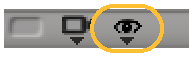
If the selected object has parameters with expressions on its transformations, the label Expr is displayed in white.
If the selected object has parameters with expressions that involve other objects, those objects are linked to the selected object by dotted white lines.
You can click the dotted line to see a list of expressions that involve the linked object. You can also click one of the expressions in the list to open it in the expression editor.
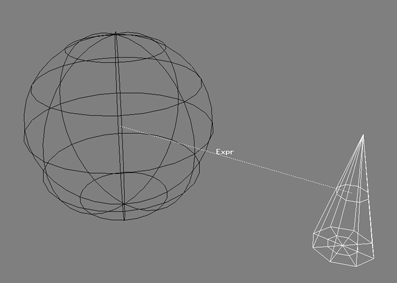
The white dotted line indicates an expression involving the other object. Click to see a list of expressions, then select an expression from the list to edit it.
To see expression information in the schematic view
If an object has parameters with expressions on its transformations, the letter E is displayed above it.
If Show  Expression Links is on, an object with an expression is linked to objects whose parameters are involved by solid green arrows labelled Expr.
Expression Links is on, an object with an expression is linked to objects whose parameters are involved by solid green arrows labelled Expr.
You can select these arrows by clicking and dragging slightly — a list of expressions appear. Click an expression in the list to open it in the expression editor.
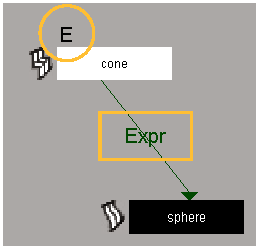
The E label indicates that there's an expression on the object (cone).
The green line with the Expr label indicates an expression involving the sphere. Select the arrow for a list of expressions, then select an expression in the list to edit it.