In addition to colliding with themselves, particles can collide with objects that are set as rigid body objects: these are known as collision objects or obstacles.
Create a rigid body particle emission — see Creating an ICE Rigid Body Particle Emission.
Create one or more objects to be the rigid body obstacles, and drag their names from an explorer into the ICE workspace to create Get Data nodes for them.
Plug one or more of the obstacle object's Value outputs into Obstacle > Geometry ports on the Simulate Rigid Bodies or Simulate Bullet Rigid Bodies node.
Open the Simulate Rigid Bodies or Simulate Bullet Rigid Bodies node's property editor and set the collision properties for the obstacle — see Setting the Elasticity and Friction.
For the Simulate Bullet Rigid Bodies node, you can also select the whether to use the actual shape of the obstacle for the collision geometry - see Collision Geometry for Rigid Body Collision Objects.
Using Rigid Body Obstacles in Groups
If you have many obstacle objects and want to deal with them as one entity in the ICE tree, you can create a group. The advantage of groups is that you can add objects to the group and have the particles automatically collide with them without having to bring them directly into the ICE tree and connecting them.
Remember that all obstacles in the group will have the same rigid body properties (collision geometry type, elasticity, and friction), which is usually useful, but if you want to set some obstacles differently, you should remove them from the group and plug them in separately.
Select all the obstacle objects you want to use and press Ctrl+G to create a group.
From the explorer, drag the group name into the ICE Tree to create a Get Data node for the group.
Plug the Result output from the Group node into an Obstacle > Geometry port on the Simulate Rigid Bodies node.
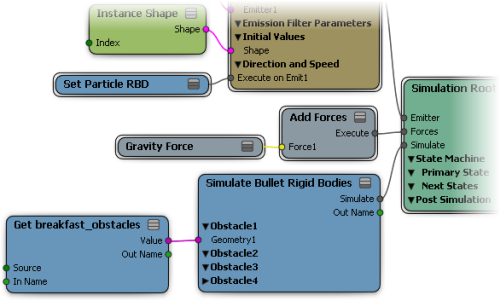
You can mute a collision so that all obstacles, or just certain ones, do not take part in the dynamics calculations. This can be handy when you're troubleshooting or just trying out different combinations of the simulation.
Open the Simulate Bullet Rigid Bodies or Simulate Rigid Bodies property editor and select the option that you want:
Select Mute to mute the simulation for all rigid bodies connected to the Simulate Bullet Rigid Bodies or Simulate Rigid Bodies node.
Select Collide to have all rigid bodies connected to the Simulate Bullet Rigid Bodies or Simulate Rigid Bodies node participate in the collision; deselect this option it to prevent them all from participating.
For each individual connected Obstacle, select Active to have it participate in the collision, or deselect it to prevent it from participating.