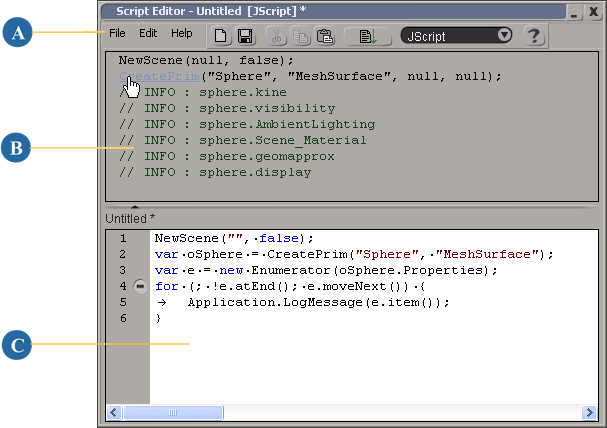The script editor is a text-editing window where you can create, modify, run, and manage scripts. The script editor includes
a command bar, history pane, and editing pane.
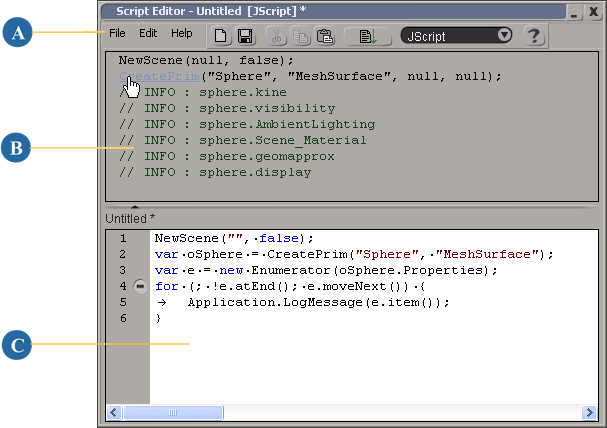
The Script Editor displaying some of the Scintilla-based features
| A
|
Command bar. You can change the preferences for many of these features by selecting from the menu.
|
| B
|
History pane. You can opt to display command names as hyperlinks (shown in the diagram in light blue). When you click on the
hyperlinks, the Command Details property page pops up to display information about that command.
|
| C
|
Editing pane. You can choose to turn on or off any of the Scintilla-based features discussed in the section. This diagram
demonstrates a few of these features, such as syntax highlighting, block folding/unfolding, and whitespace display.
|
Tip
You can resize the history and editing panes relative to each other by clicking and dragging on the bar that separates them.
Click the triangle on the splitter bar to hide the history pane, and click it again to restore the history pane.
To open the script editor
Do one of the following: