UiUtilities.SliderUi Class Reference
Detailed Description
Create a slider.
Optional are range labels for the slider. UI will end up looking something like the following:
-------[]---------- Min Max
If want to layout the controls differently then override the DoLayout() method.
Inheritance diagram for
UiUtilities.SliderUi:
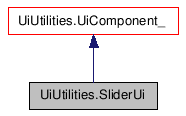
Public Member Functions |
|
| __init__ () | |
| value - Initial value for slider. |
|
| GetSlider () | |
| GetMinLabel () | |
| GetMaxLabel () | |
| GetLabelSpace () | |
| GetSliderSize () | |
| onSliderDrag () | |
| onSliderChange () | |
| DoLayout () | |
| SetUpTesting () | |
| toSlider () | |
| fromSlider () | |
| Enable () | |
| SetValue () | |
| GetValue () | |
| SetChangeCallback () | |
| SetAllowCallbackOnDrag () | |
| By default, the callback is not invoked when
the user drags the slider. |
|
Member Function Documentation
| UiUtilities.SliderUi.__init__ | ( | ) |
value - Initial value for slider.
minValue/maxValue - Value range for slider.
sliderLabels - A tuple containing the min and max slider labels or None.
numDecimalPlaces - Precision of the values. For example, if the range is 0 to 10 a value of 2 will give you a precision of 0.01, ie values will be 0.00 to 10.00.
Reimplemented from UiUtilities.UiComponent_.
| UiUtilities.SliderUi.GetSlider | ( | ) |
| UiUtilities.SliderUi.GetMinLabel | ( | ) |
| UiUtilities.SliderUi.GetMaxLabel | ( | ) |
| UiUtilities.SliderUi.GetLabelSpace | ( | ) |
| UiUtilities.SliderUi.GetSliderSize | ( | ) |
| UiUtilities.SliderUi.onSliderDrag | ( | ) |
| UiUtilities.SliderUi.onSliderChange | ( | ) |
| UiUtilities.SliderUi.DoLayout | ( | ) |
| UiUtilities.SliderUi.SetUpTesting | ( | ) |
| UiUtilities.SliderUi.toSlider | ( | ) |
| UiUtilities.SliderUi.fromSlider | ( | ) |
| UiUtilities.SliderUi.Enable | ( | ) |
| UiUtilities.SliderUi.SetValue | ( | ) |
| UiUtilities.SliderUi.GetValue | ( | ) |
| UiUtilities.SliderUi.SetChangeCallback | ( | ) |
| UiUtilities.SliderUi.SetAllowCallbackOnDrag | ( | ) |
By default, the callback is not invoked when the user drags the slider.
Use this method to have the callback invoked.
