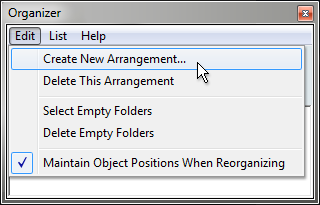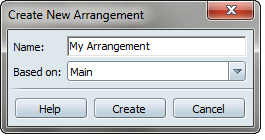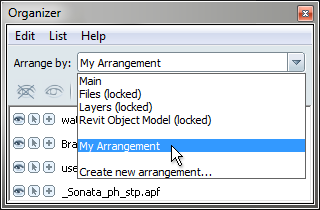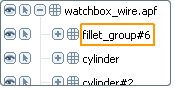You can use the Main view to create one arrangement of objects. However, you may want to create additional arrangements to
explore design variations or to keep track of different types of geometry.
To create a new arrangement
- From the menu, select the arrangement closest to the one you want to start modifying when you create the new arrangement.
- Select
- Type the name of the new arrangement.
- Click .
The new arrangement appears in the menu:
It looks the same as the view you started with, but you can use it as a starting base to add folders and move objects around.
To sort items alphabetically:
- Select .
Note
This feature is not available for the locked views or for the Main view.
To delete an arrangement:
- From the Arrange by menu, select the arrangement you want to delete.
- Select