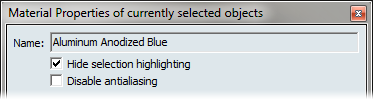Each default material has its own distinct parameter settings for a variety of properties such as color, reflectivity and surface characteristics such as bump. Adjusting these parameters will tune the look of an existing material to your preference.
To start from a neutral material instead of an existing material, select the Generic material under the Miscellaneous category, add it to your scene and edit it.
If you plan to use precalculated ambient shadows, it is recommended you create and apply them before you adjust your materials to make sure you get the effect you are looking for Apply ambient shadows.
With an object selected, choose Appearance > Material Properties (or press Ctrl+M) to change its material properties. The Material Properties window appears.
The Material Properties window contains some or all of the following types of properties. (Click on the links for more information.)
If you edit the Material Properties of a Decal material, it will have all of the above properties as well as a Decal property. For more information, see Change the appearance of decals.
At the top of the Material Properties window is the name of the current material, and below it are two display settings checkboxes.