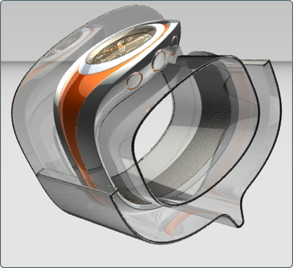Showcase is capable of displaying a scene either in Hardware rendering (left image above) or Ray Trace rendering (top right) mode. Hardware rendering is the default method of display for all scenes. Each rendering mode has distinct properties
and advantages, while all workflows and tools for data preparation, presentation, and output remain the same, regardless of
which mode is used. Switching between Hardware and Ray Trace rendering modes is easy, and the appearance of the scene is maintained
to the limits of each mode.
To enable Ray Tracing, press R at any time. To return to hardware rendering (with both shadows and ambient shadows turned on), press D. For more information on switching between rendering modes, see Switch between Visual Styles.
About hardware rendering
Advantages of hardware rendering:
- Uses the GPU (video card) to calculate and display the scene.
- Very fast response time (frames per second) on qualified hardware.
- Easy to manipulate objects, materials, textures and cameras due to response time.
- Very fast image and movie output at large resolutions.
In hardware rendering, the type and memory size of the video card influences performance.
About ray tracing
Ray tracing produces highly realistic visuals by tracing “rays” from each rendered pixel into the 3D scene, which then bounce,
bend and create visual effects similar to real light. In Showcase, ray tracing will be visually similar to hardware rendering,
but adds many new effects.
Advantages of ray tracing:
- Uses the CPU (computer processors) to calculate and display the scene.
- Very high quality visuals, with realistic shadows, transparency and reflections.
- Enhances environments, accent lights and materials with new properties and capabilities.
- Can be optimized for interactivity or final output quality.
With ray tracing, the number and speed of processors influences performance.
Other things you should know about ray tracing:
- Ray tracing in Showcase can be both interactive (the scene can be manipulated while the ray tracing updates), and offline
for output (the scene can be rendered at any size or quality level and written to disk immediately).
- Interactive ray tracing can progressively improve in quality whenever the scene is static.
- Advanced ray tracing effects can be selectively added and controlled using presets in the window.
Types of Ray Tracing effects
In addition to displaying what is seen in Hardware rendering, Ray Tracing creates visual effects that add to the quality of
the image. Some of these effects are based on the materials in the scene; others require a particular Ray Tracing quality
preset to be used to see the effect. Some of the effects are listed here, in order or their appearance within presets.
- Ray traced reflections and transparency: objects can reflect themselves, the environment, and other objects in the scene. The effect is controlled by material properties,
and the Reflection and Transparency in the window sets the number of reflections seen at once.
- Refraction: objects seen through transparent materials will appear distorted based on the Index of Refraction for that material, similar
to lenses and transparent media in the real world. The effect is controlled in material properties.
- Absorbance: transparency of materials can be colored and depth-limited by simulating the absorbance of light based on thickness. The
effect is controlled in material properties.
- Ray traced shadows: objects can cast accurate shadows on themselves, other objects in the scene, or on the environment. Accent lights in the
scene also cast shadows in Ray Tracing mode, and all shadows can have varied softness based on distance and light size. The
effect is controlled by accent lights properties and enabled in Ray Tracing quality presets.
- Ray traced ambient shadows: all objects can have ambient shadows (shading from light surrounding the scene) calculated by the ray tracer. Unlike , this effect does not require pre-calculation and is not visible in Hardware rendering. The effect is enabled in Ray Tracing
quality presets.
- Global Illumination: all objects can have simulated “bounce light” from other objects and the environment cast upon their surfaces. This will visibly
lighten the scene in areas where strong lighting is present. The effect is enabled in Ray Tracing quality presets.