To save your scene (A3S) file, use the basic Showcase save commands (File > Save and File > Save As) as you would in other applications. However, because there are many supporting files and a companion folder, there are some additional options you should be aware of.
For easier file system maintenance and backup, you can save the scene file and its associated companion folder into one compressed archive (ZIP) file.
To save your scene as a compressed archive:
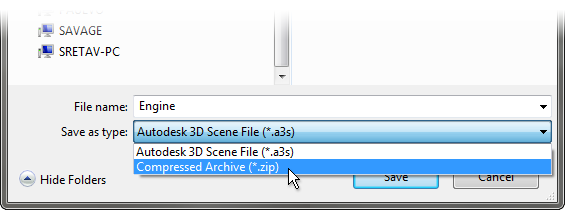
The ZIP file you create can be opened directly by Showcase.
If you want to share complex files that have many textures, save the scene file and its textures into an associated companion folder. For example, by default any texture (environments, materials) that is in a library location is not saved with the scene. They will not be viewable if someone tries to open your scene:
To save your scene with associated textures:
All image textures used in the scene are copied to the companion folder for the file.