Autodesk 360 provides an online storage, sharing, and viewing service for your content. You can access your Autodesk 360 documents anytime, from anywhere, when you sign in to your account. Sign in to Autodesk 360 at http://360.autodesk.com or whenever prompted by Showcase.
Once signed in, you can use the Publish drop-down box in the Publish window to specify that your output go on your local computer, the Autodesk 360 cloud, or both.
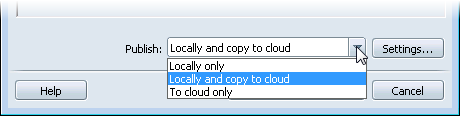
To see Autodesk 360 help, go to http://www.autodesk.com/adsk360-help.
This opens the Autodesk 360 Web site in your default browser. Autodesk 360 works best in Google Chrome or Mozilla Firefox, so consider making one of these your default browser.