Showcase Quick Start Wizards enable you to become familiar with all the features of Showcase while building actual Showcase scenes. If you are new to Showcase, the wizards help you get to know Showcase quickly. If you are an experienced Showcase user, the wizards can guide you toward achieving certain goals faster than if you tried to do them manually. For any user, the wizards expose you to features and workflows that you might not otherwise have discovered.
Quick Start Wizards are not meant to be tutorials or teaching aids, or a replacement for the online help.
To open the Quick Start Wizards:
By default, the Quick Start Wizards open in a panel on the left side of the viewport.
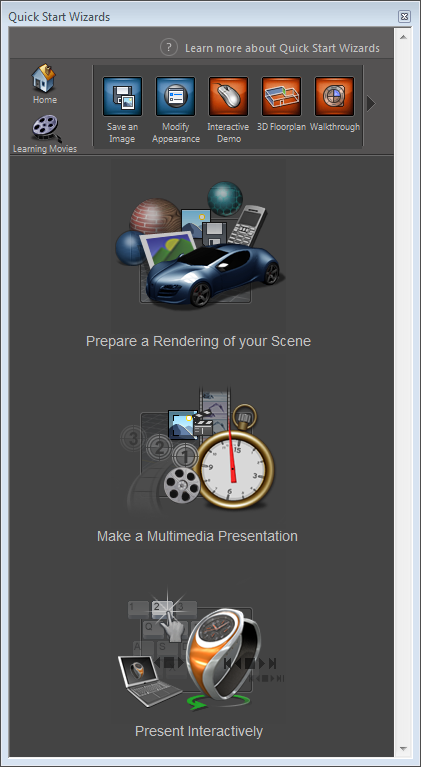
This is the "Home" view, which you can return to at any time by clicking Home in the upper left corner.
There are three categories, or "goal groups," of wizards displayed vertically down the panel in the Home view:
To start using Quick Start Wizards immediately:
Each goal group contains a set of "wizards." A wizard is a set of tasks that you perform to accomplish a function, such as saving an image. Wizards are represented by icons at the top of the panel. In the case of the Home view, all wizard icons are displayed:
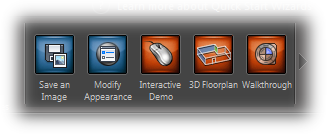
If you click a goal group in the Home view, only the wizards for that group are displayed.
To select a specific wizard to use:
 ) on either side of the wizard icons.
) on either side of the wizard icons.
Each wizard contains a series of tasks, or steps, that are described in detail in the main panel. The tasks for a wizard are listed under its icon:
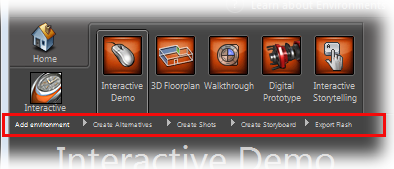
To go to a particular task within a wizard:
By default, the Quick Start Wizards are docked on the left side of the Showcase viewport.
To undock or dock the Quick Start Wizards: