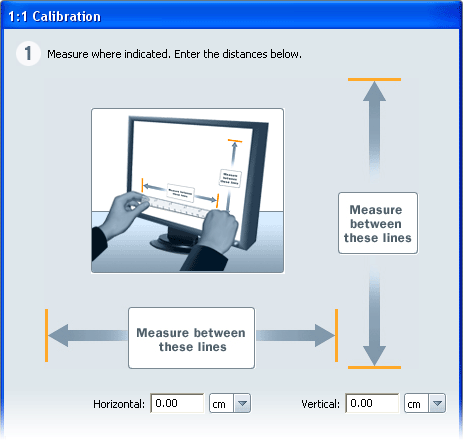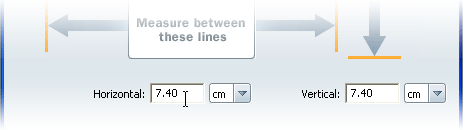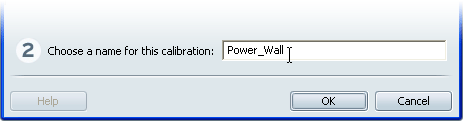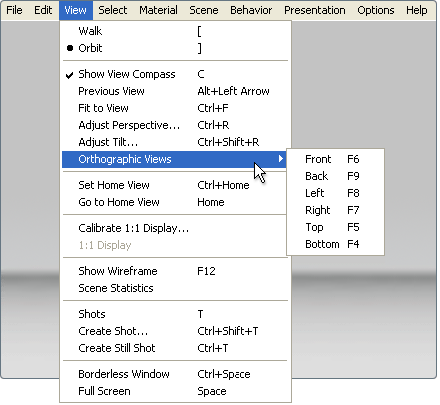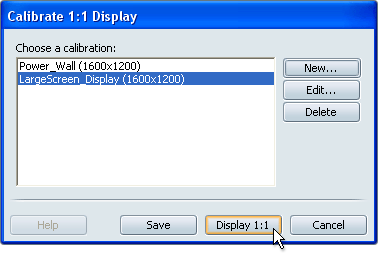You may want to see orthographic
views at full size (1:1), especially if you are presenting on a
large screen. To use this feature, you (or a colleague at the presentation
site) must measure two lines on the large display.
To host a session, you
must be using Showcase Professional. You can join a session from any
version of Showcase.
Set up the 1:1 display calibration
- On
both systems, select View > Calibrate
1:1 Display. In other words, do this on what
will be the host machine, and what will be the client machine (large
display).
The Calibrate 1:1 Display
window appears.
- Click New.
- The 1:1 Calibration window appears.
- On the large display, measure the two
lines shown in the window. Use a ruler or measuring tape.
NoteThese lines should
be the same length. If they are different lengths, the display uses
non-square pixels. In this case, the display will not be 1:1.
- On the host machine, enter the measurements
in the Horizontal and Vertical fields.
- Type a name to identify this particular
calibration.
- Click OK.
- The calibration is listed in the Calibrate
1:1 Display window. The current display resolution is also listed.
NoteClick New to
add more calibrations for other displays. Click Edit to
change selected calibrations and Delete to
delete them.
View objects 1:1
- Use the previous
steps to set up the 1:1 display calibration.
- Go to an orthographic view (View
> Orthographic Views).
- Select View > Display 1:1.
- If prompted, select the calibration you
want to use and click Calibrate 1:1.
- The orthographic view appears in 1:1
display.
- If you zoom or tumble the view
out of 1:1 display and want to return to 1:1 display (or if you
want to change to another orthographic view), select the orthographic
view again and then select View > 1:1 Display.
While in 1:1 Display,
the ViewCube behaves differently:
- Switching between orthographic views
is done in discrete jumps rather than with animated transitions.
- If an object is selected when you click
the ViewCube, the center of interest is positioned on the object,
but Fit to View is not applied.
- If no objects are selected when you click
on the ViewCube, the center of interest is positioned based on the
entire model space, and Fit to View is not applied.
Hide the interface on the large display
You may want to present
a model on a large display without displaying the software interface
to the audience. This is possible by setting up a separate client
machine with the Showcase Viewer product to drive the large display.