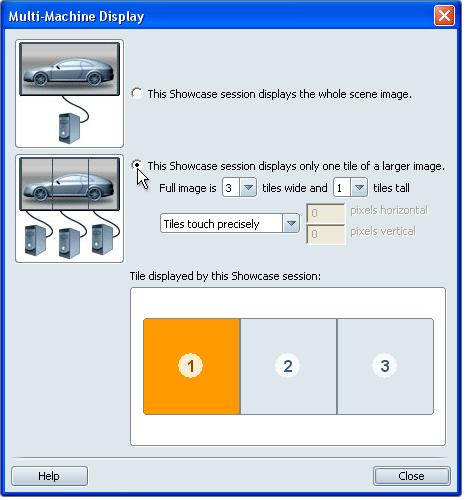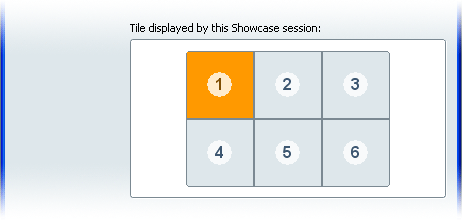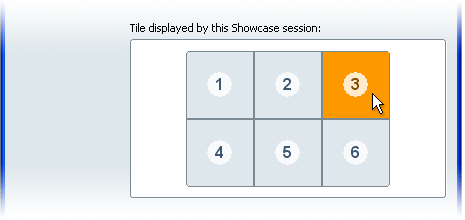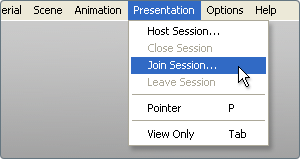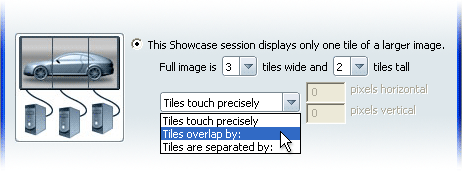Show in Contents

Add to Favorites

Home: Autodesk Showcase Help

Run a large display client with Showcase Viewer

Set up Showcase for group presentations or clustered ray tracing

Synchronize frame lock across a display cluster

Split a scene into a display cluster
This feature is only available
for Autodesk Showcase Professional.
You can use a cluster
of computers to present your scene, with each computer attached
to a monitor that shows one tile of a larger display.
NoteYou
cannot use a display cluster to compare scenes in a side-by-side view.
Present a scene on
multiple displays
- Open the scene on the host
machine.
Then
repeat the following steps for each of the other machines in the
cluster:
- Start a hosted session on the host machine.
- Start the software on the cluster machine
and open the scene.
- Select Options > Multi-Machine
Display.
- The Multi-Machine Display window appears.
- Click the radio button This
Showcase session displays only one tile of a larger image.
- Specify the number of tiles horizontally
and vertically that make up the large screen.
(Specify the same values for all machines.)
A grid diagram appears, showing the number of
tiles you specified in the horizontal and vertical directions.
- Click on the grid diagram to specify
which viewport screen is shown by the current machine.
(This setting is determined
by the physical location of the monitor connected to the machine.)
- Join the host session.
NoteTo view the entire
scene again on the machine display, click on the button This
Showcase session displays the whole scene image.
- After you repeat the previous steps for
each of the machines in the cluster, repeat them again for the first
(host) machine to complete the cluster display.
Adjust the tiling
To
adjust how the screens overlap, touch, or are separated from each
other, use these controls to specify the number of horizontal and
vertical pixels in the gaps or overlaps in the fields provided.