Basics >
You can hide faces or models in the 3D View to make the scene appear less complex or to prevent accidentally editing or moving the item while you paint or sculpt.
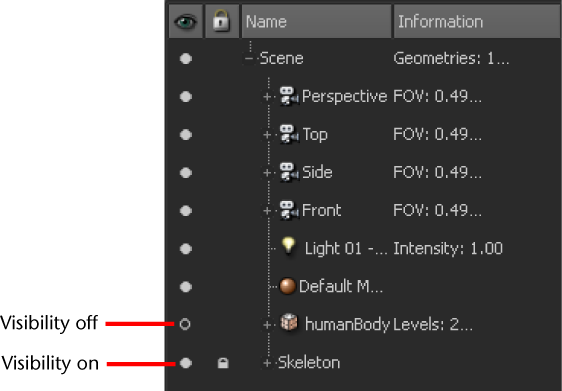
To hide all but the active or selected object
All other objects in the scene are temporarily hidden until you turn off the Isolate toggle.
 Except where otherwise noted, this work is licensed under a Creative Commons Attribution-NonCommercial-ShareAlike 3.0 Unported License
Except where otherwise noted, this work is licensed under a Creative Commons Attribution-NonCommercial-ShareAlike 3.0 Unported License