Working with very high resolution textures on models with multiple tiles can quickly use up limited graphics memory when all
textures are set to display simultaneously, depending on the number and resolution of the paint layers.
To let you work effectively on models with multiple tiles, Mudbox optimizes the display of textures using the Gigatexel Engine. When the Gigatexel Engine is on (by default), Mudbox automatically loads and unloads textures according to which tiles are
currently in front of the camera view, eliminating the need for you to load and unload tiles manually.
NoteYou can still manually control the loading and unloading of tiles when the Gigatexel Engine is turned on. However, the Gigatexel
Engine automatically loads and unloads tiles again as soon as you update the (for example, by tumbling the camera.) If you prefer to turn the Gigatexel Engine off, turn off the
Use Gigatexel Engine preference.
| To... |
Do this |
| Manually toggle the display of a texture tile on a model
|
Position the cursor over the texture tile region and press the arrow key  . .
This toggles the display of the textures for that one tile region for all paint channels on or off. When a texture tile is
turned off, a random color appears in place of the texture to indicate that the tile is currently unloaded.
|
| Hide all texture tiles on a model
|
Press 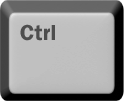 + +  (Ctrl + Down arrow key). (Ctrl + Down arrow key).
|
| Show all texture tiles on a model
|
Press 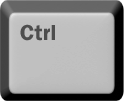 + +  (Ctrl + Up arrow key). (Ctrl + Up arrow key).
|
NoteYou can change the default hotkey for toggling the display of texture tiles by selecting .
Randomly coloring the unloaded tiles lets you determine:
- Mudbox is currently optimizing the display of the tiles to save video memory. It also indicates that multiple tiles exist
on the model.
- The location of each texture tile on the model in relation to one another and which parts of a model are assigned to particular
tiles.
- Which texture tiles are currently loaded or unloaded on the model so you can selectively load or unload any texture tile(s)
when painting as required.
WarningDepending on the number and resolution of texture tiles on your model, showing all of the texture tiles may rapidly use all
of the graphics memory on your computer resulting in diminished interactive performance. To learn more about optimizing texture
memory, see
Graphics memory optimization.
 Except where otherwise noted, this work is licensed under a Creative Commons Attribution-NonCommercial-ShareAlike 3.0 Unported License
Except where otherwise noted, this work is licensed under a Creative Commons Attribution-NonCommercial-ShareAlike 3.0 Unported License

 Except where otherwise noted, this work is licensed under a Creative Commons Attribution-NonCommercial-ShareAlike 3.0 Unported License
Except where otherwise noted, this work is licensed under a Creative Commons Attribution-NonCommercial-ShareAlike 3.0 Unported License