 > Export Channel to PSD from the window menu button.)
> Export Channel to PSD from the window menu button.)
The paint channel containing the multiple paint layers is exported. Photoshop launches automatically, and the file appears in the Canvas view.
(In Photoshop) The Layers window (Hotkey: F7) displays the paint layers you exported from Mudbox with two additional layers: Mudbox Base Mesh, and Mudbox <channel name> Background.
If the texture is composed of multiple UV tiles, a separate .psd file is created for each tile. The origin tile file name (U0, V0) is named similar to the file name you specify. Non-origin UV tile files have their tile position appended to their file name (for example: <layername>_unumber_vnumber appended to the file names where number specifies the starting point in UV space for that tile.
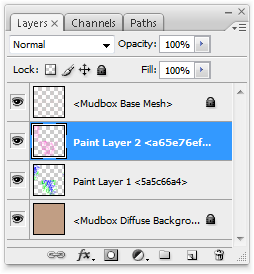
If the Mudbox paint channel contains paint layers with different resolutions and file formats, all images are scaled to match the highest resolution image. Any images scaled during import are returned to their original resolution, bit depth, and file format when the paint channel is re-imported to Mudbox using Import Channel from PSD.
You can turn the visibility on or off for any layer as you work in Photoshop. The visibility settings are ignored when the file is re-imported to Mudbox.
Do not change the layer names or the text or numerical content within the angle brackets <> when working on the file in Photoshop. Editing either the layer name or the numerical strings prevents the layers from being imported back to Mudbox.
In general, the channel export and import workflow requires that you not delete or change the order of the original layers or make changes to the layer blend modes or opacity settings while in Photoshop.
 > Import Channel from PSD from the window menu button.)
> Import Channel from PSD from the window menu button.)
The Open browser window appears.
When you import the .psd file into the original file in Mudbox using Import Channel from PSD it determines what edits were made on the paint layers and imports only the layers that changed since the export, scales them if required, and converts them back to their original bit depth. The contents of the Mudbox Base Mesh and Mudbox <channel name> Background layers are ignored during the re-import.
 Except where otherwise noted, this work is licensed under a Creative Commons Attribution-NonCommercial-ShareAlike 3.0 Unported License
Except where otherwise noted, this work is licensed under a Creative Commons Attribution-NonCommercial-ShareAlike 3.0 Unported License