Locking a model prevents it from being accidentally edited, moved, or sculpted in the 3D View as you work around it.
You can sculpt through a locked model. For example, you can lock the eyeball on a character while you sculpt the eyelids to wrap around it, or sculpt the gums and mouth around a set of locked teeth, and so on.
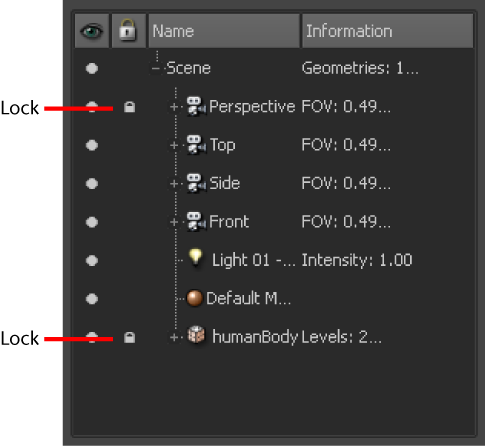
 Except where otherwise noted, this work is licensed under a Creative Commons Attribution-NonCommercial-ShareAlike 3.0 Unported License
Except where otherwise noted, this work is licensed under a Creative Commons Attribution-NonCommercial-ShareAlike 3.0 Unported License