Painting > Adjust color >
To copy (sample) a color from a bitmap image using the Color Chooser
A thumbnail of the image displays. Images larger than this area are scaled to fit. If the image has a different aspect ratio, the remaining space is filled with a medium gray color.
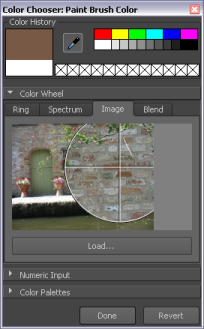
The marker persists as you drag across the image, updating the Color History box.
Releasing the stylus/mouse button selects the current pixel color.