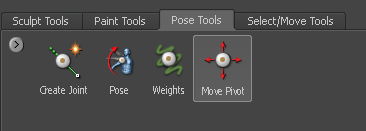When you create a joint in Mudbox, it is placed within the center of the volume by default (see Create a joint). In most cases, this provides a good starting point from which to pose or deform the model component associated with the
joint.
You can reposition joints using the tool. The tool lets you translate the pivot for the joint based on the viewing plane of the camera.
NoteThe weighted region for a joint is not updated when it is relocated. Edit the weighted region using the tool.
- In the tray, select the tool.
- Using the camera navigation tools, tumble the view of the model so it appears planar to the pivot translations you plan to
make.
NoteAdjust your view as necessary as you use the tool to reposition the joint accurately, or use the orthographic camera views (Front, side, top, and so on). Joints remain
visible regardless of the camera view when a tool is selected.
- Click-drag the joint in the to position it.
You can tumble the view or switch camera views as required while the tool is selected.