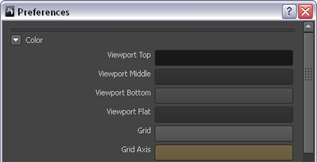The background color of the 3D View appears as a shaded ramp by default.
To toggle the gradient background on or off
To change the color of the gradient background
If you change the top, middle, and bottom to the same color, the background of the 3D View appears as one solid color.