You can sculpt or paint using curves as a guide, either using Stroke on Curve or by snapping your paint and sculpt tool to a selected curve.
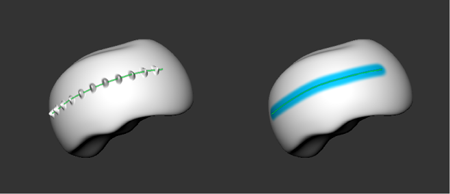
Stroke On Curve applies a precise, even stroke or an evenly repeated stamp effect along the path defined by a curve. (For example, create rivets along the edge of a surface, or stitching along the edge of a chair.) Snapping your sculpt or paint tool to a selected curve uses the curve as a guide, but gives you control over the rest of the stroke.
To snap paint or sculpt brushes to follow a curve
Mudbox snaps the stroke to the active curve as you paint or sculpt near the curve (within the Distance specified next to Snap to Curve in the tool properties).
To apply a paint or sculpt stroke evenly along a curve
Mudbox applies a uniform paint or sculpt stroke along the selected curve.