You can view and edit the properties for a sculpt tool as follows:

The Properties window appears and displays all properties for the selected sculpt tool.
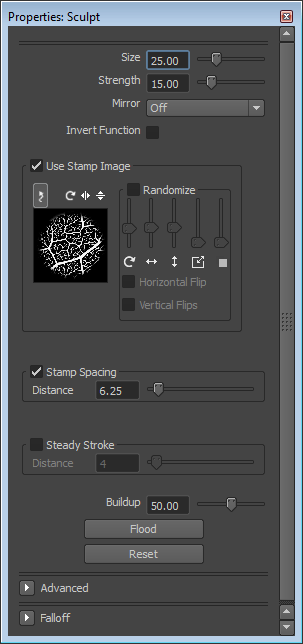
 As you experiment with different tool settings, you can click Reset at any time to reset the tool to its default properties.
As you experiment with different tool settings, you can click Reset at any time to reset the tool to its default properties.
The Size and Strength properties control the radius of the tool cursor and how much influence it has when pushing or pulling vertices on the surface of a model.
The circular outline that appears when the cursor is above a model indicates the brush Size as well as the area that the Falloff occurs within.