Many features in Mudbox are accessible using keyboard shortcuts called hotkeys. You can create and edit hotkeys in the Hotkeys window (Windows > Hotkeys). In addition to the default Mudbox hotkeys, you can also adopt hotkey settings from other Autodesk applications (Maya, 3ds Max, and Softimage) to use with Mudbox.
If you use one or more of these applications, you can apply hotkey settings for the application that you use the most, thereby making it easier to remember one set of hotkeys. You can also edit any of the four hotkey presets to customize individual hotkey settings.
To set which hotkey presets to use
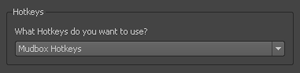
Note the following section if you are using hotkeys on a Linux system.
Most Mudbox hotkeys for Linux are the same as those described for Windows, and many use the Alt key. Since the Alt key is a default system hotkey on Linux, you want to change this mapping before running Mudbox on Linux for the first time.