You can delete the Ruler via the Ruler tool (  ) arrow (context menu) or via the Ruler context menu in the scene. You can replace the Ruler via the Ruler tool context menu or by using the keyboard shortcut.
) arrow (context menu) or via the Ruler context menu in the scene. You can replace the Ruler via the Ruler tool context menu or by using the keyboard shortcut.
Since you can only have one Ruler in the scene, you need to either replace or delete the Ruler before you can create another Ruler.
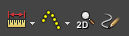 ), left-click the Ruler tool (
), left-click the Ruler tool (  ) arrow (context menu) and choose Delete Ruler.
) arrow (context menu) and choose Delete Ruler.
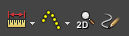 ), left-click the Ruler tool (
), left-click the Ruler tool (  ) arrow (context menu) and choose Replace Ruler.
) arrow (context menu) and choose Replace Ruler.
 Except where otherwise noted, this work is licensed under a Creative Commons Attribution-NonCommercial-ShareAlike 3.0 Unported License
Except where otherwise noted, this work is licensed under a Creative Commons Attribution-NonCommercial-ShareAlike 3.0 Unported License