Send a new scene to 3ds Max enables you to updates the scene in MotionBuilder and send a new scene to 3ds Max.
In 3ds Max, once you establish a connection you can expand the button at the right end of the status line to reveal two other buttons. Use these buttons to update the scene in MotionBuilder or break the connection with MotionBuilder.
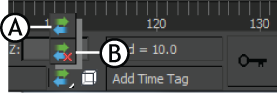
3ds Max buttons A. Update scene in MotionBuilder B. Break connection with MotionBuilder
To send a new scene to 3ds Max:
3ds Max starts and opens the objects sent from MotionBuilder. MotionBuilder and 3ds Max are now connected as indicated in both application status bars.

 Except where otherwise noted, this work is licensed under a Creative Commons Attribution-NonCommercial-ShareAlike 3.0 Unported License
Except where otherwise noted, this work is licensed under a Creative Commons Attribution-NonCommercial-ShareAlike 3.0 Unported License