The Asset browser layout and display options shown at the top of the Asset browser enable you to choose how to browse for assets, view, and display assets in the browser.
The Asset browser layout options ( ) determine how the folders and assets are arranged in the Asset browser pane and display pane.
) determine how the folders and assets are arranged in the Asset browser pane and display pane.
The Asset browser layout options include:
 ),
),
 ), and
), and
 ).
).
The Tree view layout ( ) displays the folders and their contents in the browser pane.
) displays the folders and their contents in the browser pane.
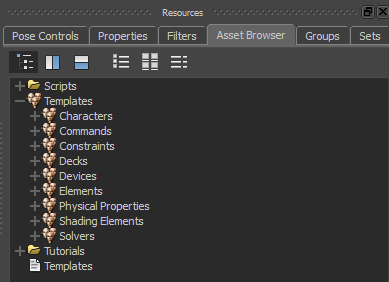
Asset browser Tree view layout
The folders' contents are displayed directly under the folder.
The Vertical view layout ( ) is the default layout option. The Vertical view layout displays two panes: the browser pane to the left and the display
pane to the right.
) is the default layout option. The Vertical view layout displays two panes: the browser pane to the left and the display
pane to the right.
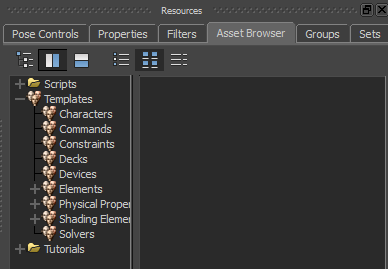
Asset browser Vertical view layout
The display pane shows the assets of the selected folder.
The Horizontal view layout ( ) displays two panes: the browser pane at the top and the display pane at the bottom.
) displays two panes: the browser pane at the top and the display pane at the bottom.
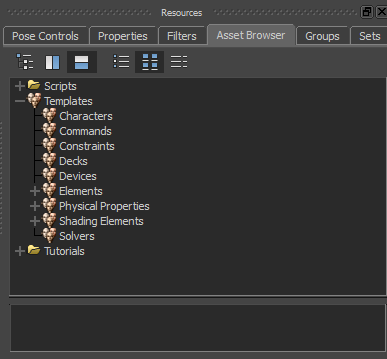
Asset browser Horizontal view layout
The display pane shows the assets of the selected folder.
The Asset browser display options ( ) determine how the assets are shown in the Asset browser display pane.
) determine how the assets are shown in the Asset browser display pane.
The Asset browser display options include:
 ),
),
 ), and
), and
 ).
).
The List display ( ) shows the assets of the selected folder in the form of a list.
) shows the assets of the selected folder in the form of a list.
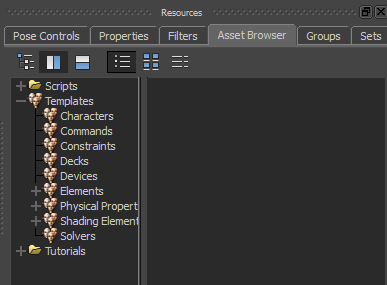
Asset browser Vertical view layout and List display
The Thumbnail display ( ) is the default display of the assets in the Asset browser. The Thumbnail display shows the assets of the selected folder as small icons or images.
) is the default display of the assets in the Asset browser. The Thumbnail display shows the assets of the selected folder as small icons or images.
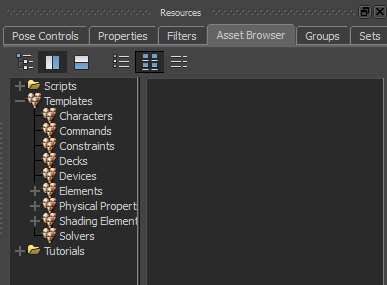
Asset browser Vertical view layout and Thumbnail display
The Details display ( ) shows the name of the asset files as well as the size of the files and the date the files were last modified.
) shows the name of the asset files as well as the size of the files and the date the files were last modified.
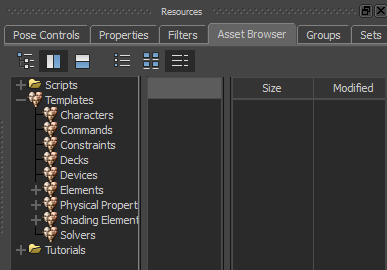
Asset browser Vertical view layout and Details display
 Except where otherwise noted, this work is licensed under a Creative Commons Attribution-NonCommercial-ShareAlike 3.0 Unported License
Except where otherwise noted, this work is licensed under a Creative Commons Attribution-NonCommercial-ShareAlike 3.0 Unported License