When you create a new Relations constraint, it is automatically added to the operator’s My Macros node. Every relation can be used as a Macro that can be renamed and used in another relation. You can add inputs and outputs to your Macro by selecting operators found in the Macro Tools node.
The Macro becomes a single relation, representing the entire set of constraints within that Macro. All the Input-Output Relations constraints used in your Macro become connectors on that relation.
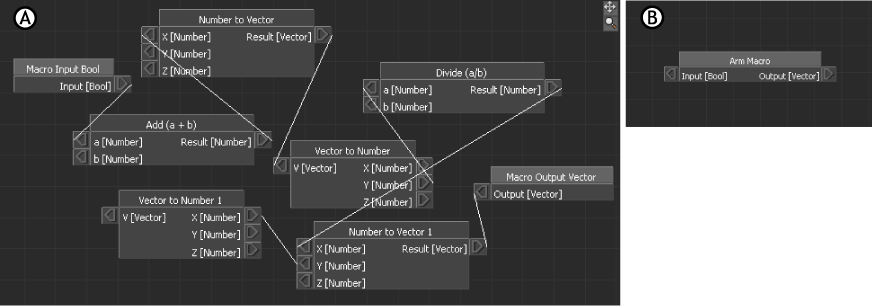
Macro constraint A. A Relations constraint named “Arm Macro” B. “Arm Macro” used as a Macro in the Relations pane.
 Except where otherwise noted, this work is licensed under a Creative Commons Attribution-NonCommercial-ShareAlike 3.0 Unported License
Except where otherwise noted, this work is licensed under a Creative Commons Attribution-NonCommercial-ShareAlike 3.0 Unported License