In the following procedure, you add a clip to the Character track in the Story window.
- Ctrl-drag and Shift-drag in an empty space beneath the Character track to zoom out and make room next to the clips.
- From the Tutorials folder in the Asset browser, drag the run_boom.fbx file onto an empty part of the Character track, to the right of the clips, as shown in the following figure.
- Drag the clip so that it begins at frame 36.
Note
It should rest against the end of the second clip, as shown in the following figure.
- Deselect the new clip, then right-click the Character track and select Frame Start/End from the context menu.
- Play the animation (Ctrl-Spacebar).
Mia runs, turns, there is a jump in the animation, then Mia is thrown forward as if propelled by an explosion.
 Except where otherwise noted, this work is licensed under a Creative Commons Attribution-NonCommercial-ShareAlike 3.0 Unported License
Except where otherwise noted, this work is licensed under a Creative Commons Attribution-NonCommercial-ShareAlike 3.0 Unported License
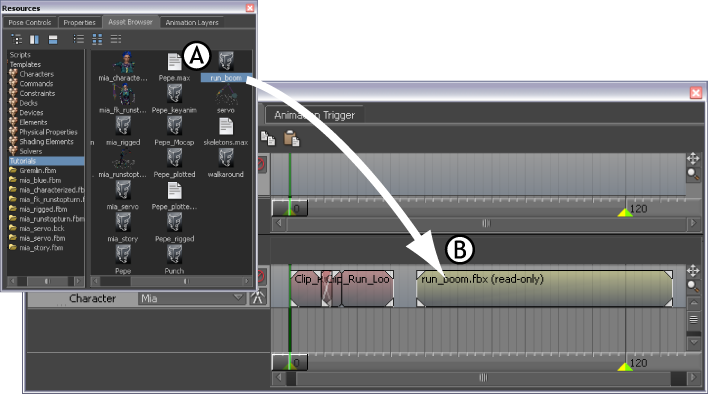

 Except where otherwise noted, this work is licensed under a Creative Commons Attribution-NonCommercial-ShareAlike 3.0 Unported License
Except where otherwise noted, this work is licensed under a Creative Commons Attribution-NonCommercial-ShareAlike 3.0 Unported License