The Character Keying Mode options let you modify the keyframe animation of selected effectors, all effectors, or effectors in a body part.
When there is no selected effector, only the Selected option is active, indicating that you can modify the keyframe animation of other types of selected objects.
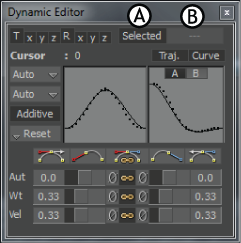
Character Keying Mode options A. Selected option is active B. Character Key Mode option is disabled when no effector is selected
When an effector is selected, you can click the Selected option to modify only the keyframe animation of the selected effector. You can also select either Full Body or Body Parts from the other option when an effector is selected. When there is no selected effector, the second option is not available.
When Full Body is selected in the Character Controls window, the Full Body option is active in the Dynamic Editor. When this option is active, the keyframes on all effectors are modified, even when only one effector is selected. You can also toggle back and forth between the Selected option and the Full Body option when modifying animation.

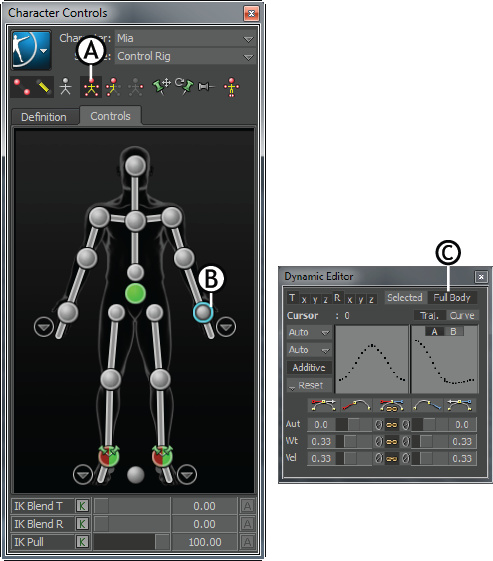
Character Controls window A. Full Body mode selected B. Selected left wrist effector C. Full Body option
When Body Parts is selected in the Character Controls window, the Body Parts option is active in the Dynamic Editor. When this option is active, the keyframes on all effectors that belong to the body part of the selected effector are modified. You can also toggle back and forth between the Selected option and the Body Parts option when modifying animation.

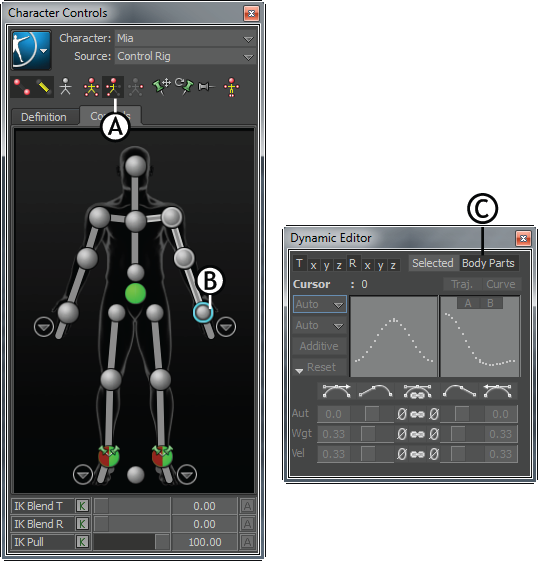
Character Controls window A. Body Parts mode selected B. Selected left wrist effector C. Body Parts option
 Except where otherwise noted, this work is licensed under a Creative Commons Attribution-NonCommercial-ShareAlike 3.0 Unported License
Except where otherwise noted, this work is licensed under a Creative Commons Attribution-NonCommercial-ShareAlike 3.0 Unported License